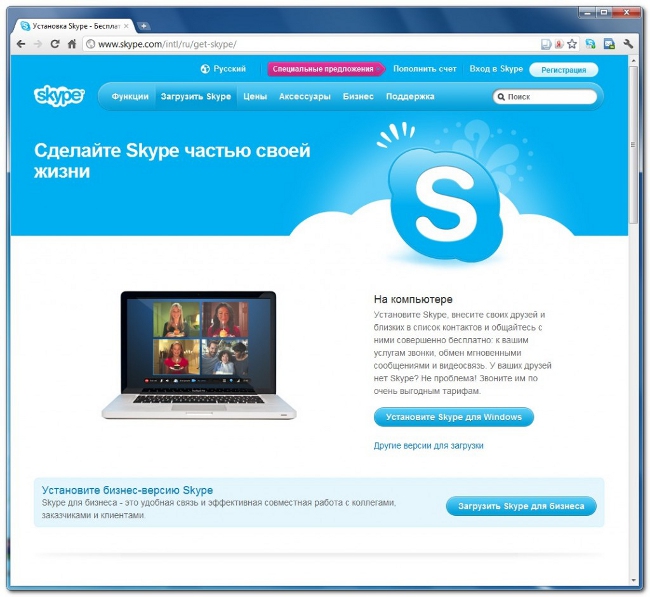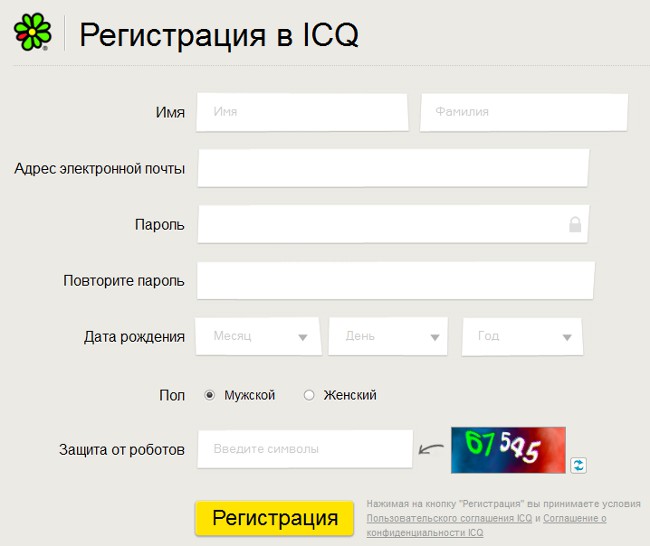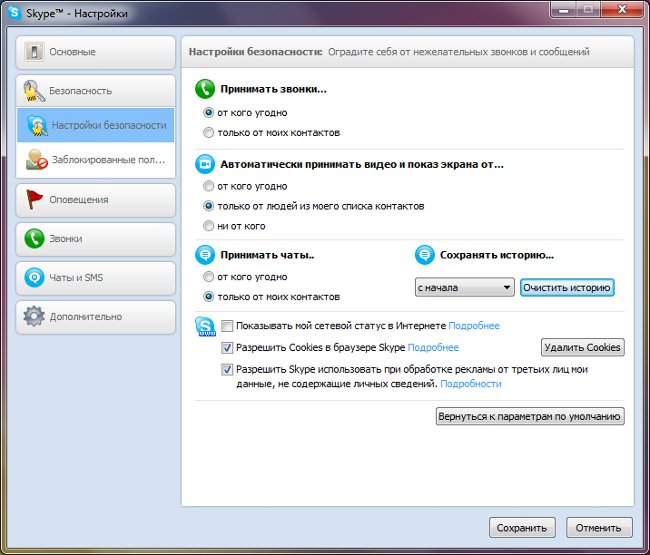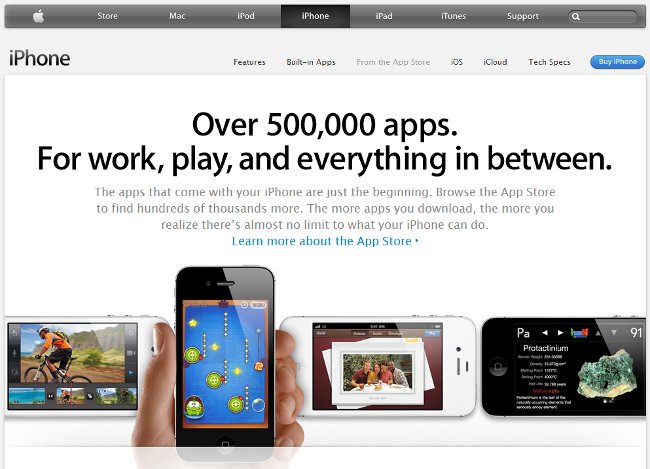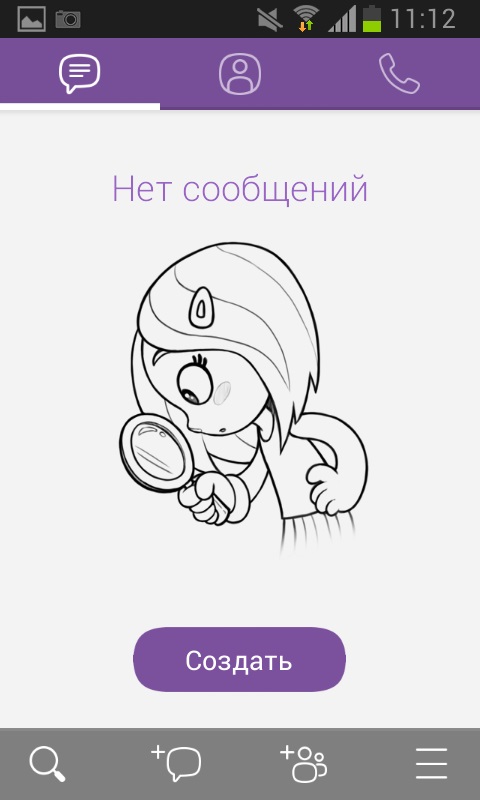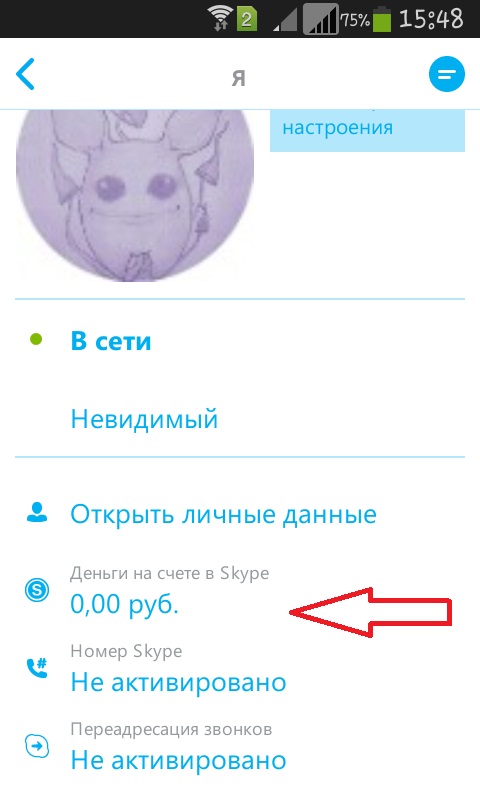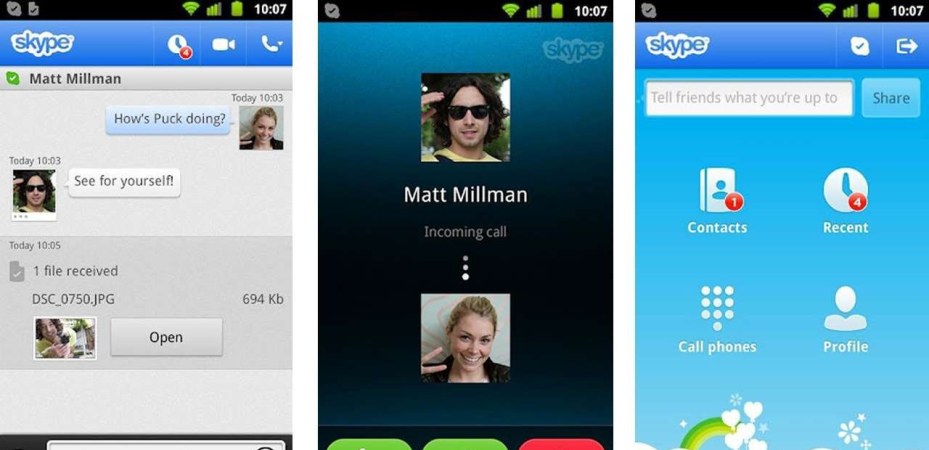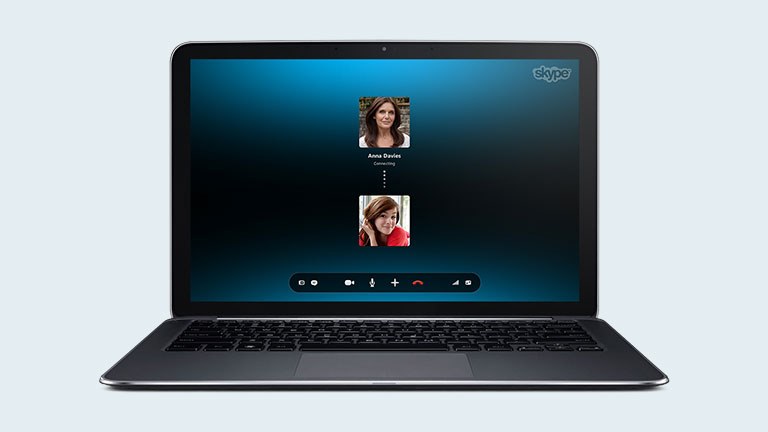How to install Skype

Skype today is the leader in providingvideotelephony services. In addition to video communication, thanks to this technology, it is possible to easily exchange text messages, forward files, and also call fixed or mobile phones. Such a wide range of functions promotes great popularity. Therefore, beginning Internet users often have a question, how to install skype.
First create an account on the <! - noindex -> official site <! - noindex ->. The procedure for creating it is not anything complicated: you must enter your name, email address, some personal data, and also come up with a username and password. All entered data will necessarily come to your e-mail along with a link to confirm registration. You will need to go to it, after which you will be back to the site again. Now we can assume that you have successfully passed the registration procedure.
Further it is necessary download the program itself. To do this, please go to the official website.the menu item "Download Skype", where you will need to select from the offered list the operating system on which you are going to install Skype. The distribution file is usually called SkypeSetup.exe. After downloading it, run it and go directly to the installation.
The first window that appears is for language selection, where for more convenience we recommend to chooseRussian. After that, a window appears in which in order to install Skype, you will need to select the installation path. Also at this stage, you can create an icon on the desktop and include the program in the list of the startup of the operating system, in addition, you can see the license agreement here. Next, you need to click on the "I agree" button, then the full version of Skype will automatically download and install it.
After that, you will see special window for authorization, in which it will be necessary to enter the login andpassword, invented during registration on the official site. At the bottom of the window, you can enable automatic authorization when you start Skype, as well as automatically start the program when you turn on the computer, which is very convenient if you intend to use this program on a daily basis.
With the very first launch of Skype, the program will offer you upload a profile photo or make it using a webcam. In a special window, you can check the operation of the camera and microphone, and add friends from social networks. To ensure that this window does not pop up every time you start, you need to check the box saying "Do not show this message in the future".
Generally, application setup is extremely simple and intuitive, so no difficulties with further work should arise. The program is cross-platform and works fine under Linux, Windows, Mac, as well as Android and Symbian.
As you noted, it's quite easy to install Skype, for this you need only have a computer with Internet access. It should be noted that registration and the program itself are absolutely free of charge. Skype calls are charged forstationary and mobile phones, sending SMS messages and creating videoconferences, in which take part from three people. The only thing that is not included in the function of this program as a means of communication is an emergency call, that is, Skype is not a replacement for ordinary phones. More detailed information about the program features, prices and technical support can be found on its official website.