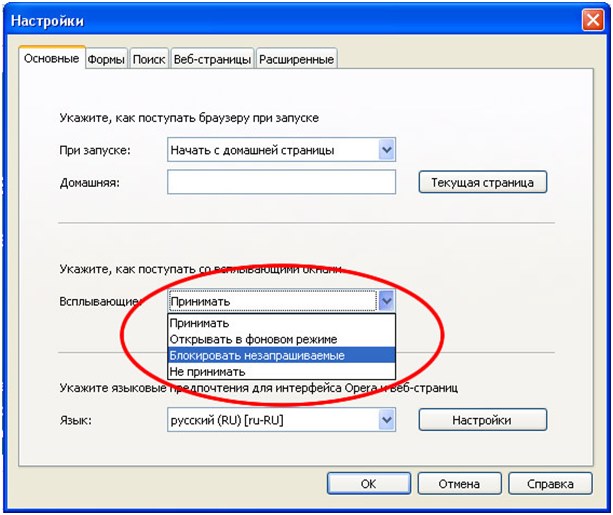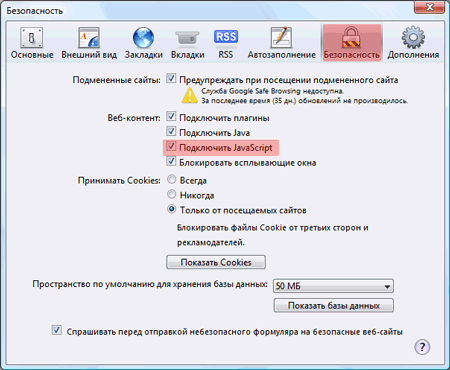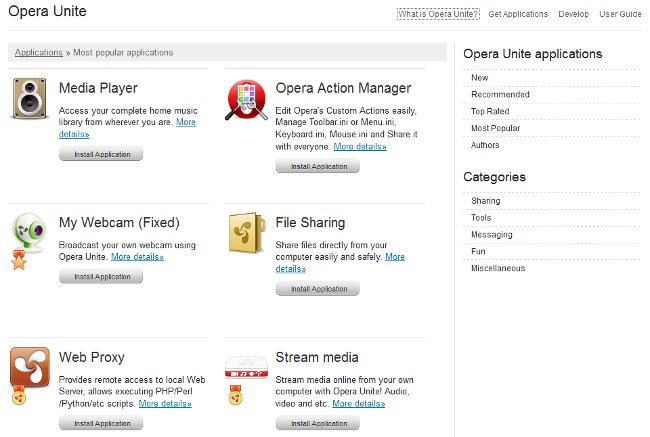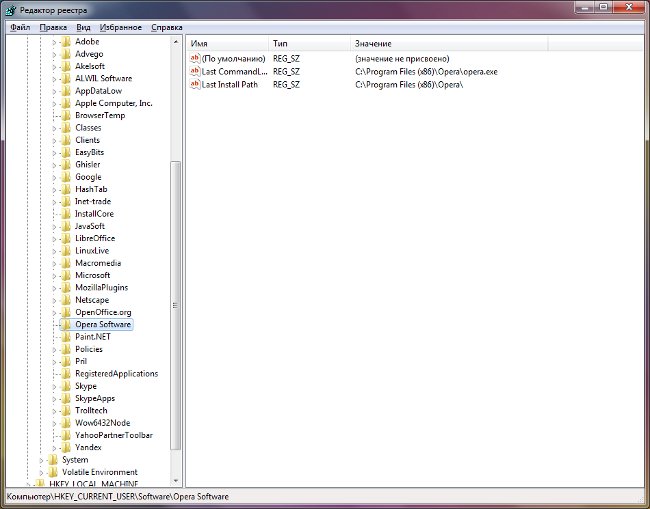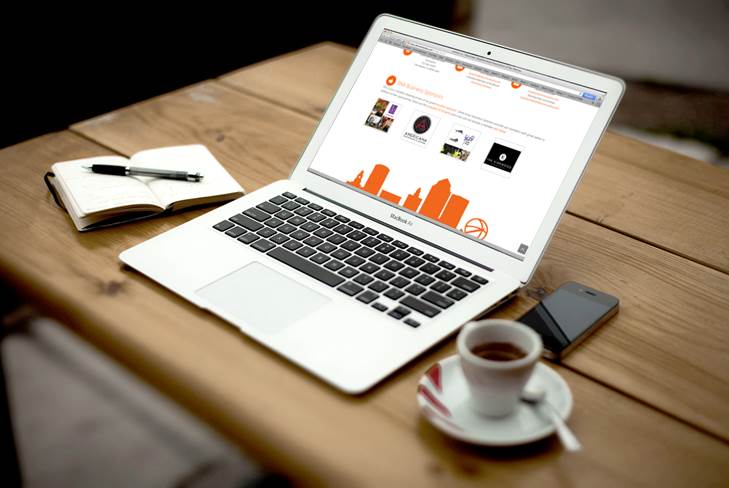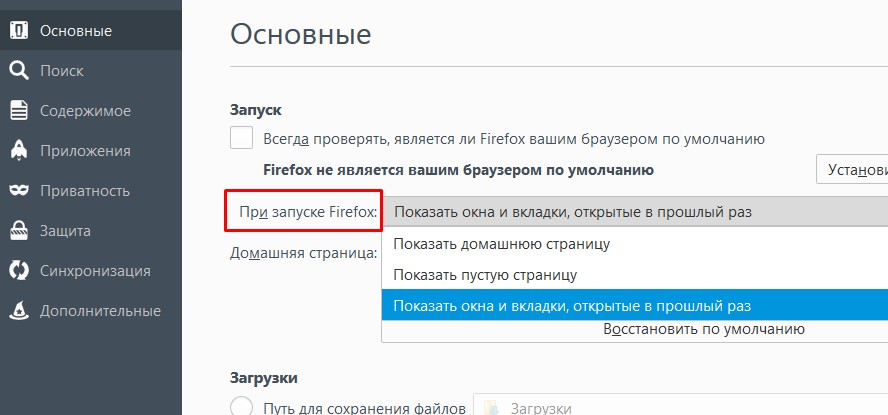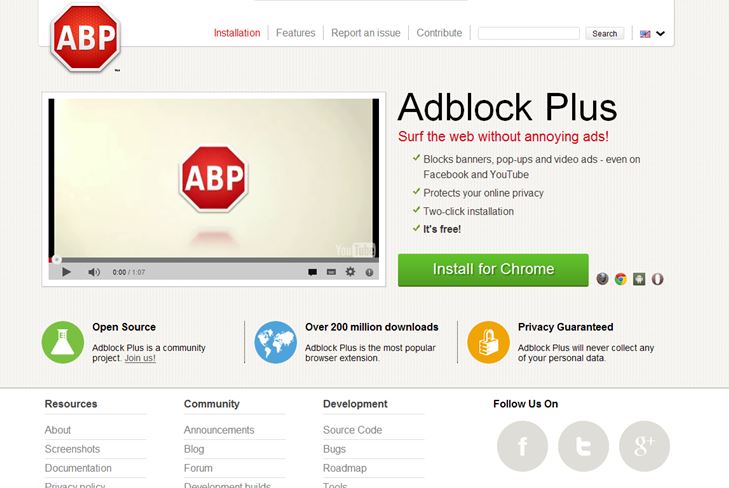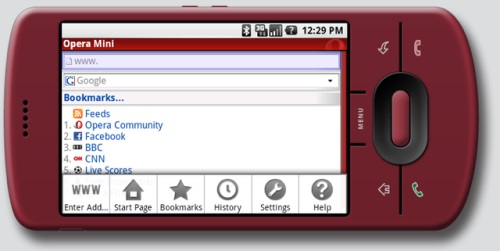Does advertising in the Opera browser interfere? There are simple ways to turn it off!

One of the most popular browsers in the world -Opera, as well as others, is subject to a common problem - the presence of annoying ads that gets us to the PC through viruses or weak protection of the Internet browser. Fortunately, developers of useful software, like "malicious" hackers, do not for nothing eat their bread and could find the answer to the question of how to disable advertising in opera.
Methods of disabling advertising in the opera
Method 1 - addblock, adguard
No more need to press frantically at"Crosses" windows to manage to close out emerging from nowhere windows with naked young ladies and shaving machines. This, unnoticed for you, will deal with the addblock application, or more precisely, the adguard extension. What do you need to do to install it and permanently disable advertising on the opera? Follow the instructions below:
Click on this link to the Opera application store;
Click on the button "Add to Opera" highlighted in green;
Next - open the menu by clicking on the browser icon in the upper left corner of the window;
In the drop-down text menu we find "Extensions" and go there;
In order to activate or deactivate the application, click the appropriate buttons "Enable" and "Disable";
In addition, there are additional settings that allow you to connect additional functionality, make selective activation and much more.
In addition to this program, in the application gallery of the opera - dozens of others, with similar convenient functionality. For example - adblockplus, an improved version of Adblock.
Method 2 - how to disable advertising in Opera without recourse to applications.
If for some reason you do not want to download and install additional options, then there is a way to block advertising windows with the addition of the browser itself. This requires:
Click on the browser icon in the upper left corner;
Choose the sub-item "general settings";
Go to the "Content" tab;
Remove the shadows next to "Enable image animation" and "Enable javascript".
Go to the "Basic" tab;
In the "How to deal with pop-ups" section, you must select "Block unsolicited".
Tips and Tricks
If you look at the two methods given earlier,much more preferable is the first. Do not be lazy, download and install the program, it will take you, on strength, a couple of minutes. Convenient interface, automatic installation, statistics, individual settings - all this will give an opportunity to take a fresh look at the sites that used to annoy you with a huge amount of pop-up audio, video and contextual advertising. The second method is only a temporary measure, which will make it possible to partially disable advertising in the opera, but you will not achieve an ideal result.
Before installing applications, it is recommended thatView the list of previously installed programs and clean it up from similar ad blockers. Otherwise, there may be a malfunction or conflict, sites can load longer than usual and their layout and design will suffer.
I hope the article on our website helped youto breathe a sigh of relief, having got rid of advertising in the opera, which, as it seemed earlier - is omnipresent. Get only the pleasure of surfing the boundless expanses of the global network!