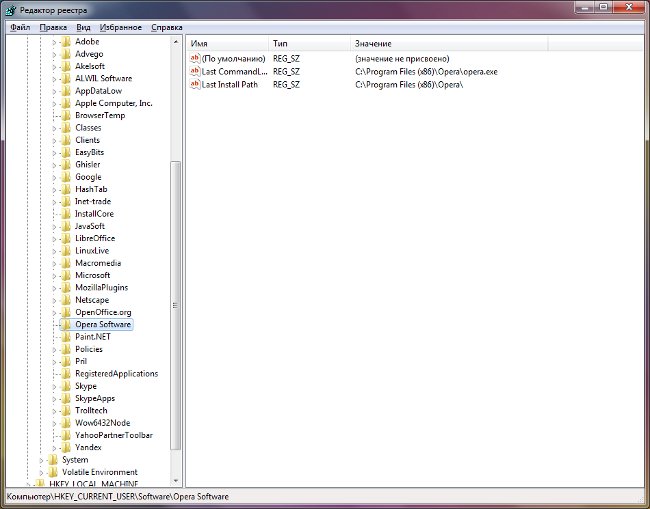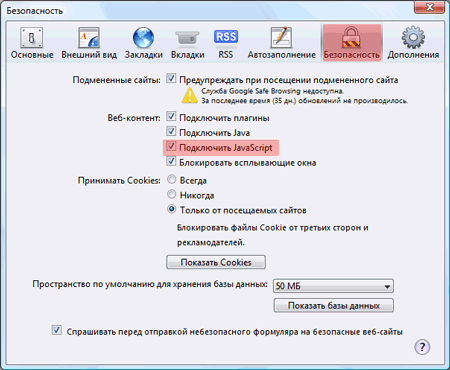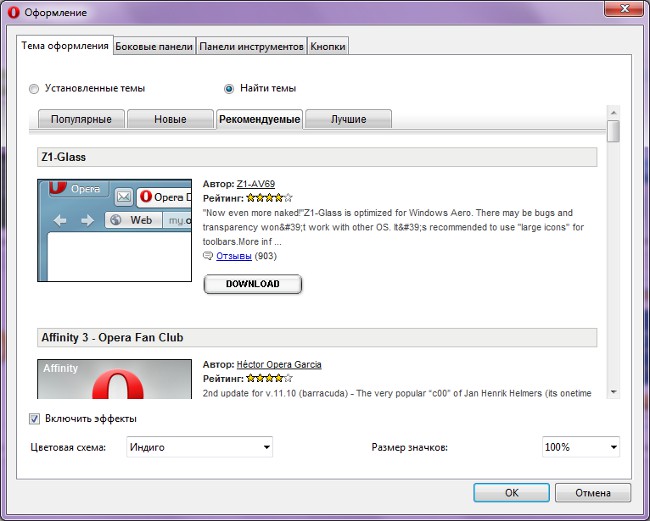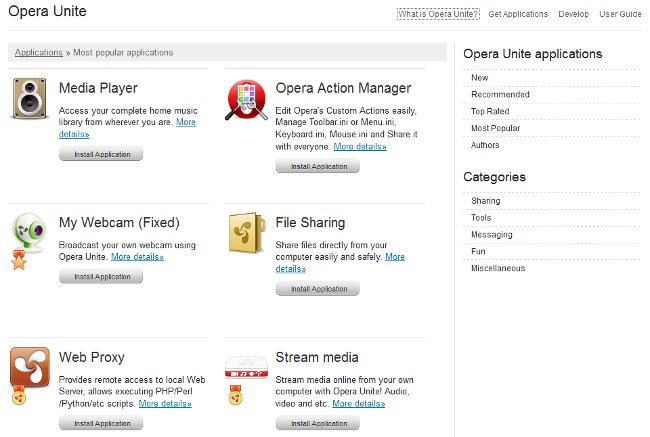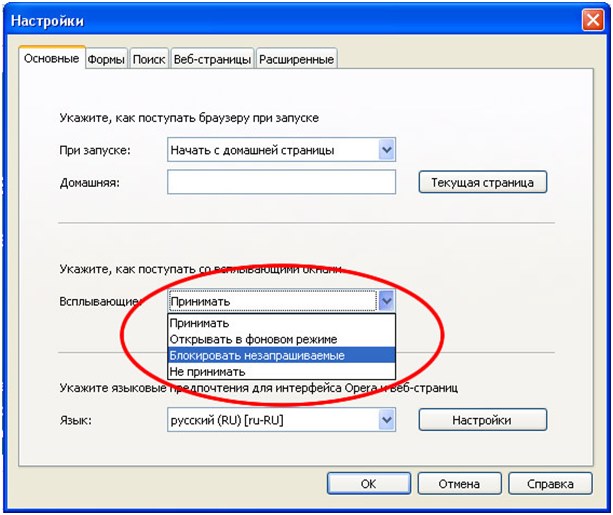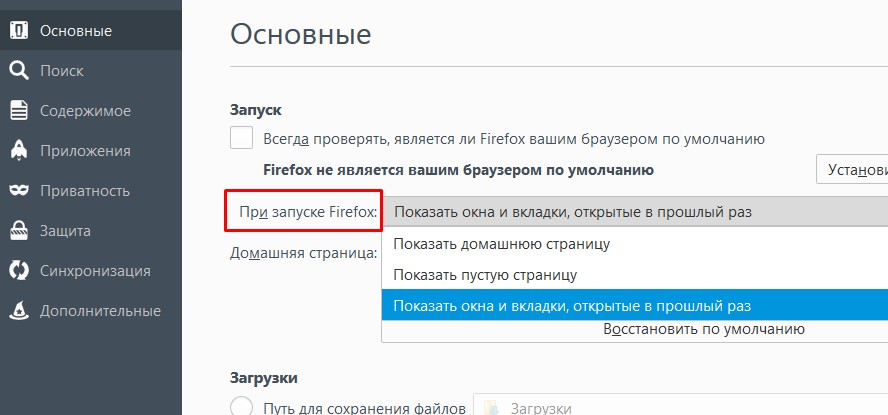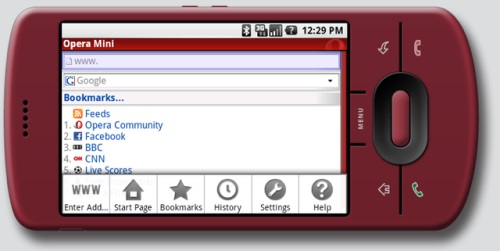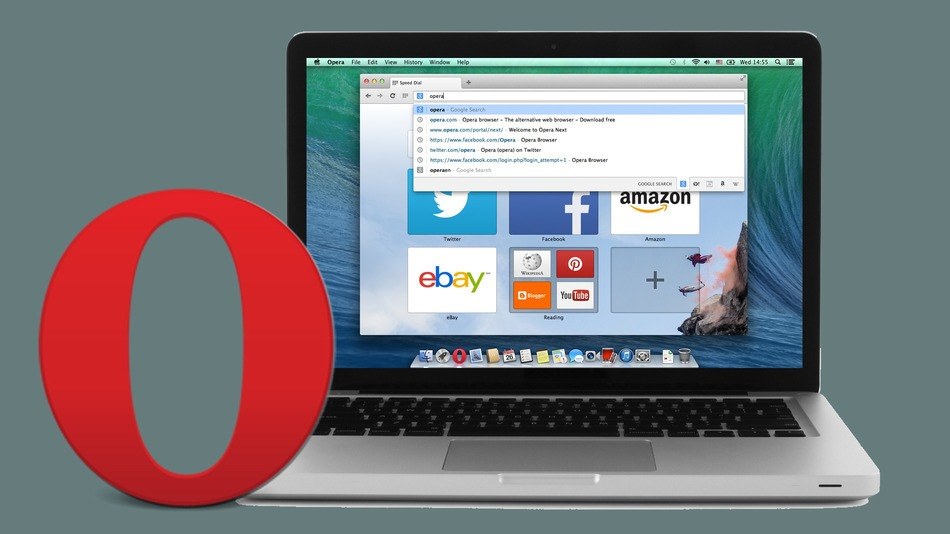How to remove Opera
 Opera is one of the most popular browsers. But despite all its advantages, users sometimes need to remove Opera from their computer, say, because of incorrect work or simply because another browser was more convenient. In this article, how to remove Opera.
Opera is one of the most popular browsers. But despite all its advantages, users sometimes need to remove Opera from their computer, say, because of incorrect work or simply because another browser was more convenient. In this article, how to remove Opera."What's so complicated? - you ask. - Removed by installing and uninstalling programs - and everything is ready! "But not everything is so simple. Opera, like many other browsers, saves your bookmarks, user settings and other information in system folders. These folders are not deleted when Opera is uninstalled by standard operating system tools. If you decide to reinstall Opera, after installation you will see a browser with the settings that were before uninstalling. This is convenient, but if you wanted to delete Opera to install it "from scratch", this is clearly not what you need. So you should know how to delete Opera completely.
First, you need to know exactly where the browser stores bookmarks and user settings. To do this, you need to go to theprogram (the Opera button in the upper left corner of the browser window - Help - About the program). You can simply type opera: about in the address bar and press Enter. The Paths section shows the folders where Opera stores settings, saved sessions, bookmarks, user styles, and other data.
In Windows XP these folders usually have the following paths:
C: Documents and Settings UserNameApplication DataOperaOpera
C: Documents and SettingsUserNameLocal SettingsApplication DataOperaOpera
For Windows 7 the paths will be:
C: UsersusernameAppDataLocalOperaOpera
C: UsersusernameAppDataRoamingOperaOpera
Remember or write down these paths or take a screenshot. Now you can close the browser and delete Opera by installing and uninstalling programs: Start - Control Panel - Add or Remove Programs (for Windows 7 - Programs and Components).
When the browser is uninstalled, you need to delete the settings folders (those whose addresses you looked at in the browser information). Note that these folders can be hidden, sothat first you need to make them visible. And you can use Total Commander or any other file manager that displays hidden files and folders. Just in case, folders can not be deleted permanently, but simply move them somewhere. Then in which case you will be able to restore your user settings. You should also check the folder C: Program FilesOpera (in 64-bit systems - C: Program Files (x86) Opera). If it's left, delete it along with all the content.
Finally, for fidelity, you can remove the "traces" of Opera in the registry. To access the registry editor, usea combination of keys Win + R (or Start - execute), enter regedit in the window that opens and click OK or Enter. The Registry Editor opens (if the operating system asks for confirmation in the opening process, click OK).
In the right panel of the editor, you need to find the following registry branch:
HKEY_CURRENT_USERSoftwareOperaSoftware
Remove this branch (right-click -Delete or select with the left mouse button and press Delete). Also delete all branches related to Opera in the HKEY_USERS, HKEY_CLASSES_ROOT, HKEY_LOCAL_MACHINESoftware sections. For convenience, you can use the search: Edit - Find, enter Opera in the search bar and click Find Next.
Note that all the manipulations with the registry you perform at your own risk, errors can lead to unstable operation of the operating system. So if you are not sure what you can removeyou do not need to go to the registry, or at least make a backup copy of it (how to do it, we told you in the article "How to remove Google Chrome?").
Congratulations, you managed to uninstall Opera completely! Now you can install it again or put any other browser to your liking.