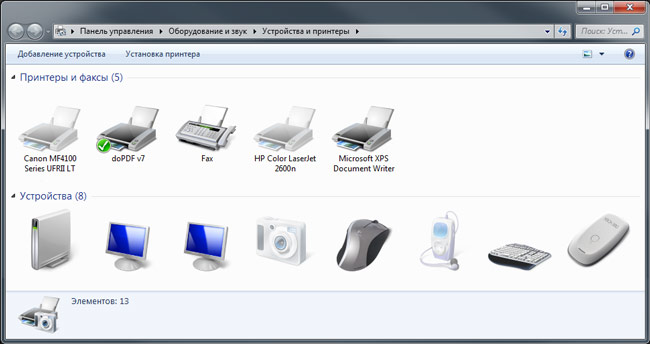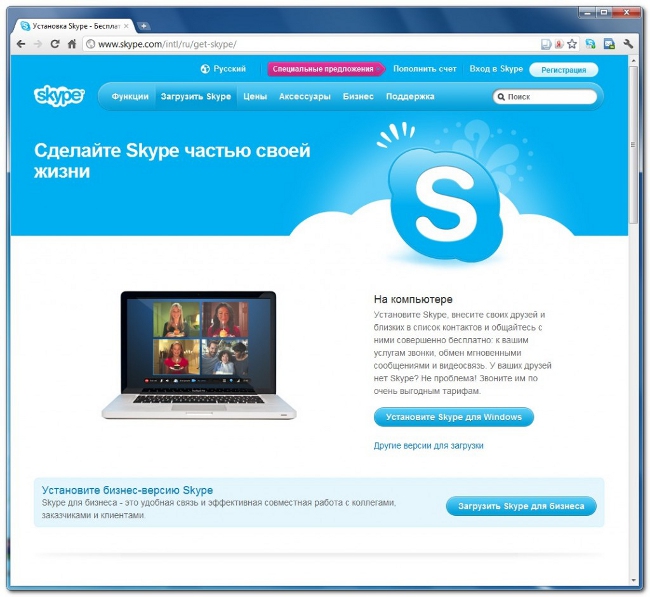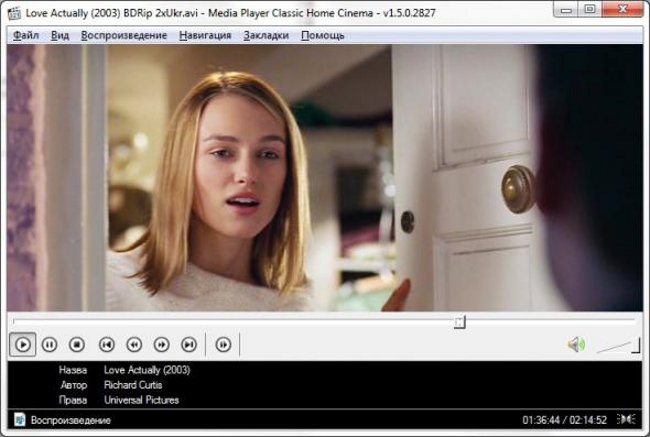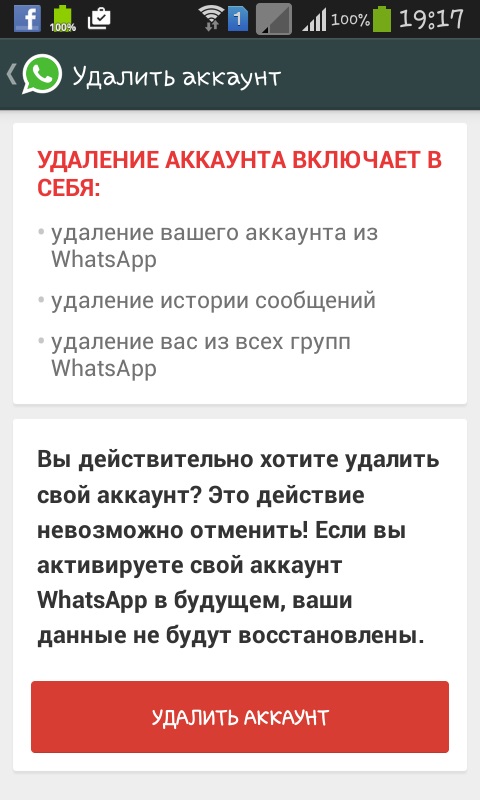How to install QIP?

ICQ
- Not the only program for instant messaging. There is a large number of alternative Internet messengers with similar functionality. Today we will tell you, how to install QIP - one of the most popular alternatives to "ICQ".
QIP is an abbreviation of "Quiet Internet Pager" (quiet internet pager). Now available two versions of QIP - QIP 2010 and QIP Infium. The functionality of this program is similar in many respects to ICQ functionality, but many consider QIP to be more convenient due to the additional "chips" available in it. But it's better to see once than hear a hundred times. You can install QIP and compare it with the usual "ICQ". This program is free, so if you suddenly do not like it - you can delete it without regret from your computer.
Before installing QIP, you need to download it. We advise you download the distribution program only from the official site, so that it does not turn out that you are on somewarez-portal slipped "a cat in a poke," and even with a virus. So, to install QIP, go to the site qip.ru. On the right you will see a big red button with the inscription "Download QIP". Click on it to open the download page.
There you will be asked to download QIP 2010 in onefrom formats - .exe, .rar or .zip. In principle, you can choose any format - the difference in "weight" is insignificant. But keep in mind that if you download a rar or zip archive, before you install QIP, you will need to unzip this archive. After selecting the format, click on the corresponding link and save the installation file in any folder convenient for you.
Then double-click the installation file. First of all, installation language selection window (the default language is Russian). After selecting a language from the drop-down list, click OK.

Opens installation wizard window with the standard text for many programs. Feel free to click on the "Next" button.

Now before you installation configuration window. In it, you can select the folder you want toset QIP (by default the program creates its own folder in the system folder Program Files). Also you can choose between full and custom installation. When complete installation your computer will be installed:
the program itself;
Extensions for the browser for authorization on QIP services;
qip.ru will be installed as the default home page of the browser;
the search.qip.ru search will be installed as the default search tool.
If you just need to install the program, select Custom installation and uncheck the unnecessary options for you and click on the "Next" button.
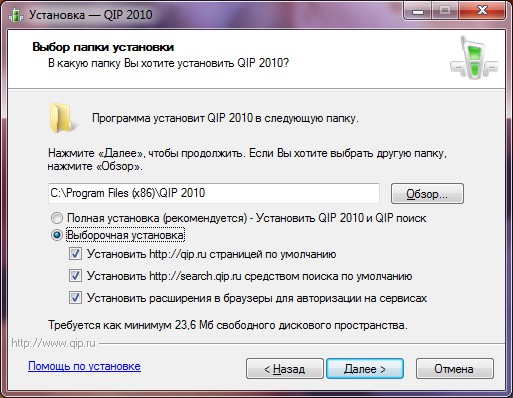
Will begin installation process. It can last several minutes.
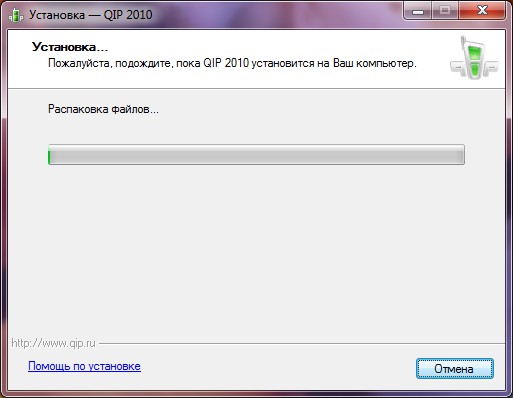
When the installation process is complete, you will be prompted to complete the installation. In the window that opens, you can additionally configure several parameters, in particular, choose skin (external design of the program). You can choose from two skins - standard skins QIP 2010 or QIP Infium.
You can also configure advanced options: create a folder with shortcuts in the Start menu, create a shortcut on the desktop and create an icon on the Quick Launch toolbar. Uncheck / check the appropriate options.
If you want to run the program after the installation, you must check the "Start QIP 2010" option. Click the "Finish" button. The QIP installation is complete!

Next you will be offered select a folder for storing profile data. You can choose between the application folder for your user or the program folder (in which case your user must have administrative rights).
Then you will be asked enter the program. If you are registered in ICQ, you can gounder your login and password. In addition, you can log in as Mail.Ru, Google Talk, VKontakte, Yandex.Online, XMPP (Jabber) or Facebook. In these cases, the QIP account will be created automatically, but you can register it manually.
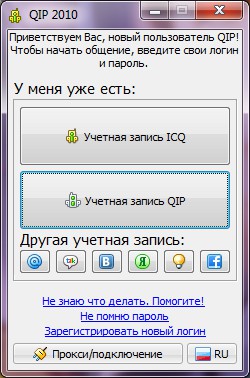
That's all! As you can see, it's quite easy to install QIP. Communicate on health!