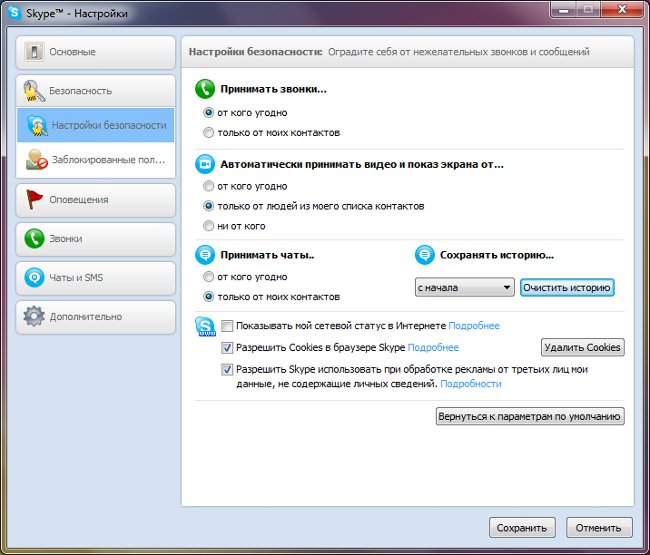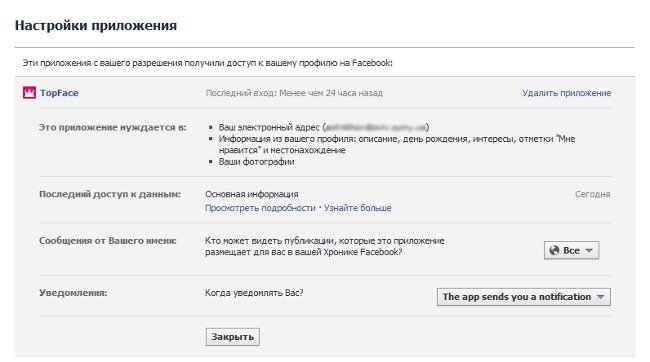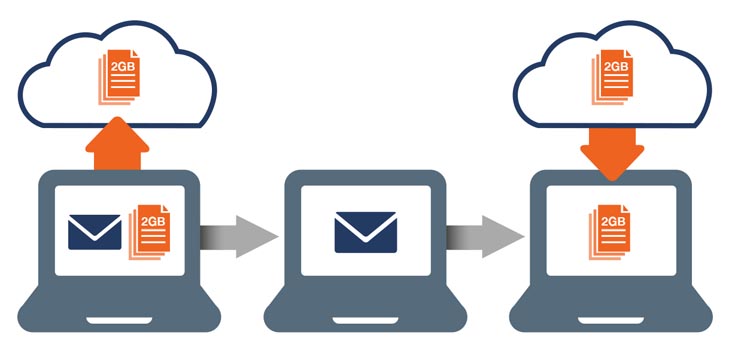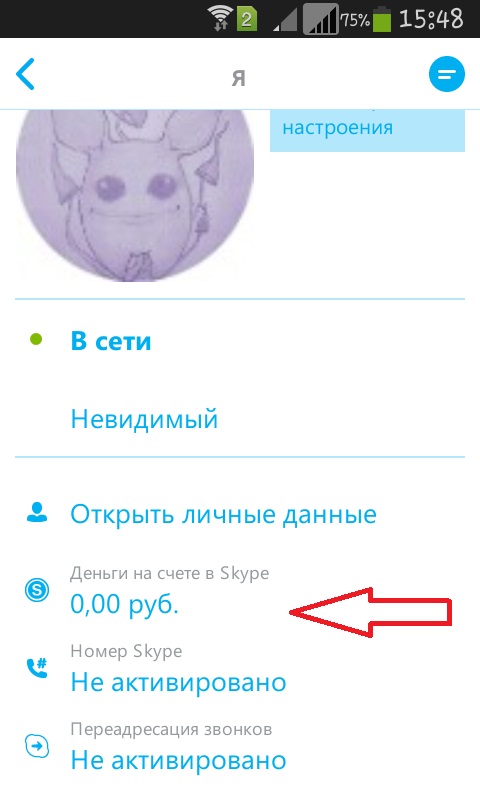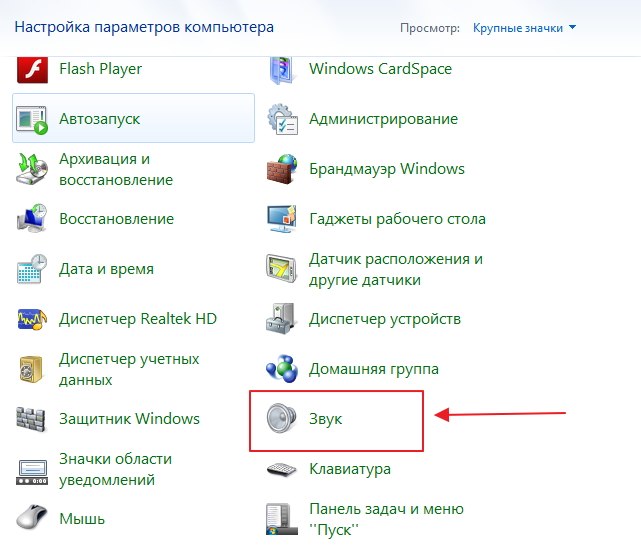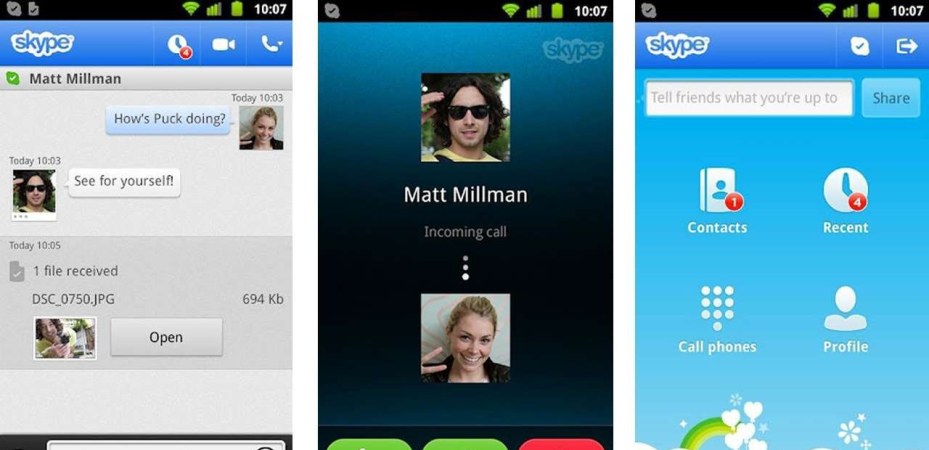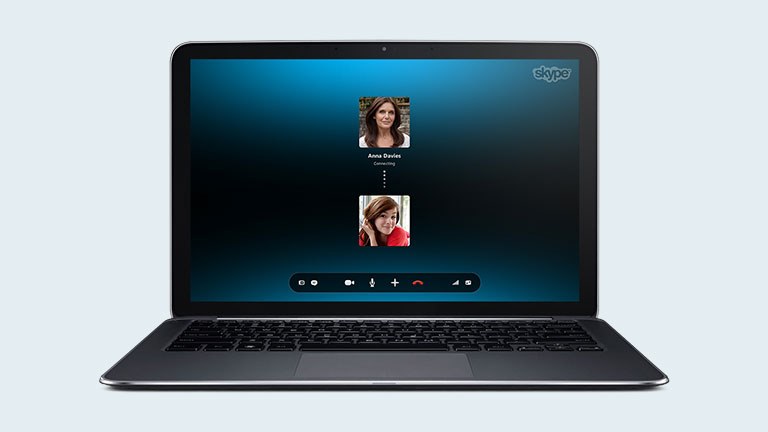Learning how to transfer photos using Skype

Skype is the most popular application in the world,which provides its users with the possibility of free voice, video or text communication. In this case, you can organize a conference (group communication), transfer files and even call ordinary telephone numbers. The list of useful properties is wide, and their implementation is at the proper level.
Surprisingly, most of those who are activeuses skype, so far many of the application's functions are not known. Constantly arises, at first glance, a simple question: how to send photos on Skype or can I send photos via Skype? Of course you can!
Transfer of photos to skype: instruction with illustrations
In how to send a photo in skype, there is absolutely nothing complicated. There are two easiest and most convenient ways to do this.
Method 1
On the left, in the contact column, move the cursor to the nickname of the person you are going to send the photo to;
Click on the name with the right mouse button;
In the context menu that opens, select "Send files";
After that, a window will open, where you must specify the path to the file.
At the same time, the size of the photo is absolutely not important. It can be at least 1 kb, and maybe 1 gigabyte.
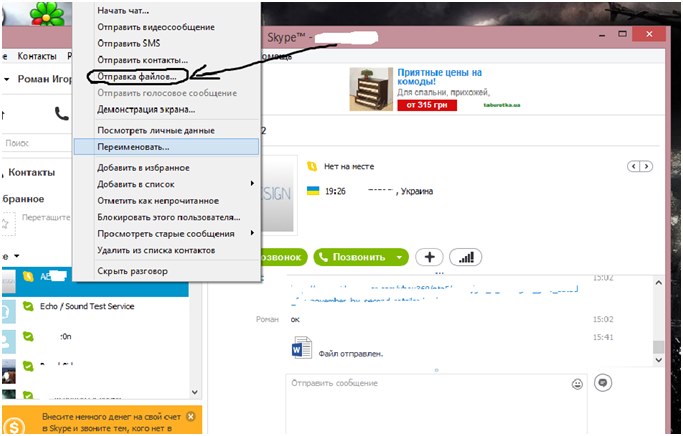
Method 2
There is one more, no less simple way to show your photo to a friend.
Select the person in the contact list who wants to send the photo;
Click once with the left mouse button on the name;
In the center of the screen, just above the dialog box, next to the buttons "Video call" and "Call", a little to the right, see the cross on which you want to click;
Then choose "Send file ..." and by analogy with method 1, select photos or several photos that we want to send and click "Ok".
To get the file to the recipient, it mustconfirm in your version of Skype that it really wants to take your package from you. If he does not do this, after a while the transfer of the file will be put into standby mode and will remain in this state for a long time. Then it will stop and you will have to go through the procedure again.
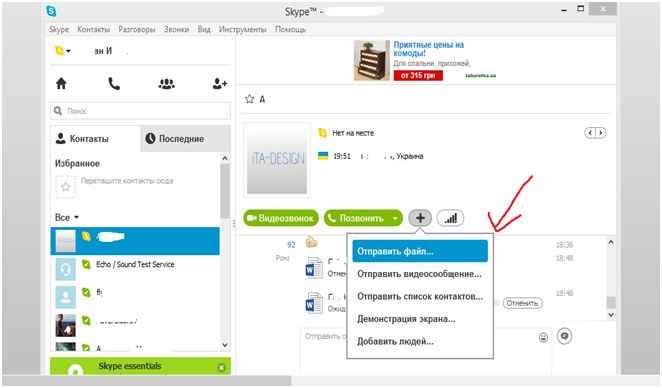
How to send a photo via Skype on Android OS
As you know, Skype uses not onlylaptops or personal computers. It has become very popular, thanks to the capabilities of Android, on mobile phones. Versions on Windows and Android, although similar, have serious differences, especially with regard to design and file transfer functions.
In order to transfer any files, photos or documents via SkypeAndroid version, you need:
Open the contact list;
Select the person to whom you want to send the photo from the list;
In the text box there is a plus sign, click on it and the menu opens;
Open the contact list;
Select the person to whom you want to send the photo from the list;
In the text box there is a plus sign, click on it and the menu opens;
As you can see, sending any file size,quality, including photos, on all versions of Skype - it's for one minute. Forward each other your images and photos, enjoy the opportunity of free communication with high quality voice and video communication!