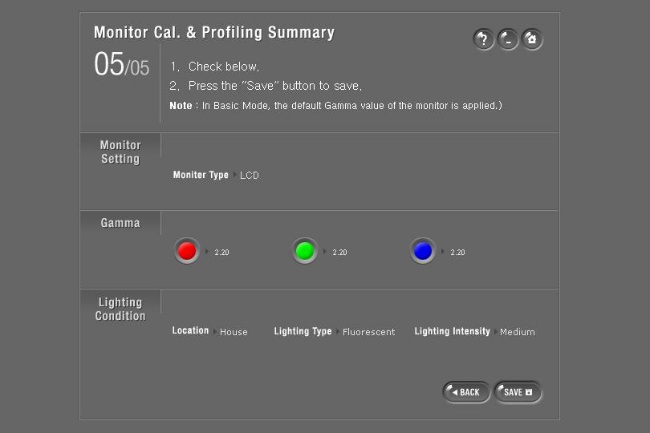How to calibrate the monitor
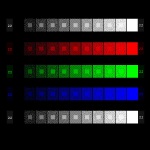
Calibrating the monitor is necessary in order for the display to display colors more naturally. In this article, how to calibrate the monitor and what software is needed for this.
The reason for such a procedure is that To display a particular color, the computer uses a numeric code. Of course, different monitors can display the color specified by the same code in different ways. To avoid this, you need to properly calibrate the monitor.
It should be noted that There are two types of calibration: hardware and software. In order to perform a hardware calibration,you will need to purchase a special device that is connected to the USB connector of the computer, and software. This type of calibration has a lot of positive sides. First, the procedure will be performed automatically, and secondly, the calibration accuracy will be very high. Such a device costs about 200 dollars.
Let us dwell on the fact, how to calibrate the monitor with your own eyes and special programs. This method does not require any cost. As for the software, you can use the application Samsung Natural Color Pro or Atrise Litcurve.
The simplest program is Natural Color Pro. It is distributed free of charge, and its distribution can be easily found and downloaded from the Internet. Before calibration, wipe the monitor from dust, remove bright wallpaper from your desktop and put some classic theme in gray shades. Also on the screen of the monitor should not get any highlights, reflections of windows and so on. but Calibration should be performed with the lighting in the room where you normally work.
After installing the program, start it. A dialog box appears, in which you must select the calibration mode (basic or advanced). We choose the basic ("Basic Mode"). Next, you need to select the type of monitor. It can be either liquid crystal LCD, or a monitor using a cathode-ray tube CRT.
Consider setting up an LCD monitorSince such devices now usethe most popular. First, a color image appears, looking at which, you need to adjust the brightness of the monitor so that the picture becomes the most optimal.
Next on the screen appear three figures, composed of four circles. It is necessary to set the contrast on the monitor to a maximum, and the brightness - to a minimum. Now gradually increase the brightness until the four circles in each of the figures are not distinguishable.
The next step is to adjust the color transfer. Three squares will be shown, under each of them there will be a slider. Move it in such a way as to achieve uniform (solid) shading. The first three squares should be red, the second - green, and the third - blue.
After that, you need to select conditions in which the monitor will be used: home or office. Next, choose the type of light source in the room: incandescent lights, fluorescent lights or natural lighting. Now follows determine the brightness of ambient light. It is necessary to choose one of the five items (verystrong, strong, medium, low, very low). The last window that appears will display the entire list of changes made. Press the "Save" button to complete the calibration.
Finally, it should be noted that in this program there is one additional color adjustment function. It is necessary for editing the gamut of colors displayed by the screen.