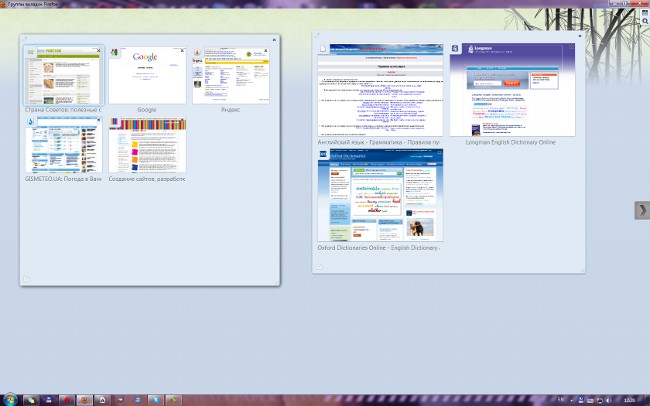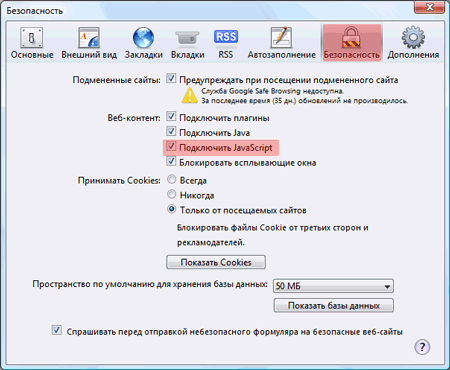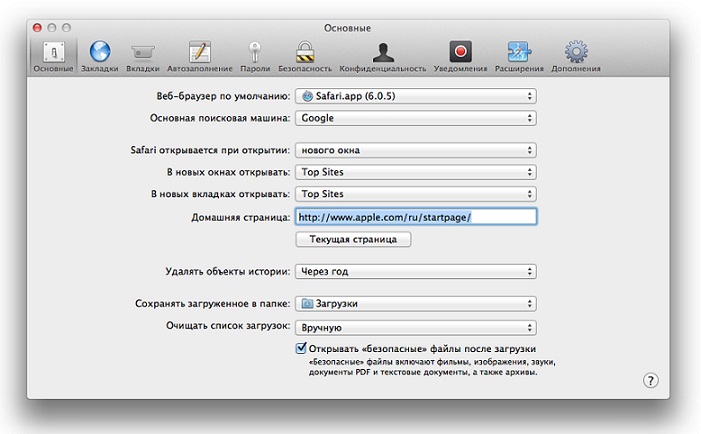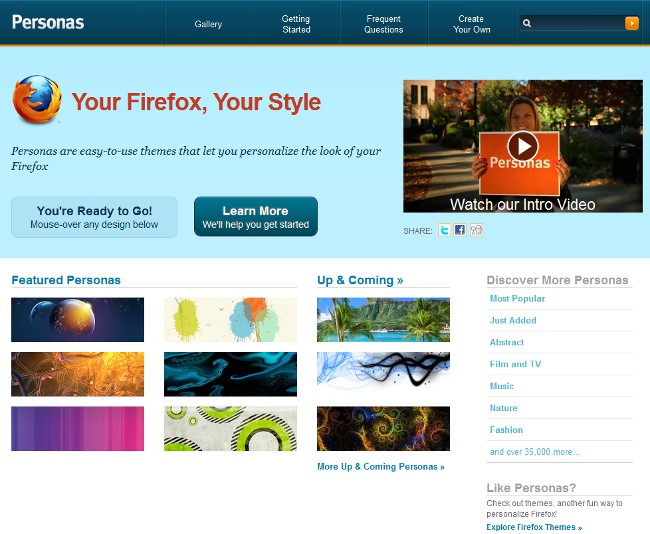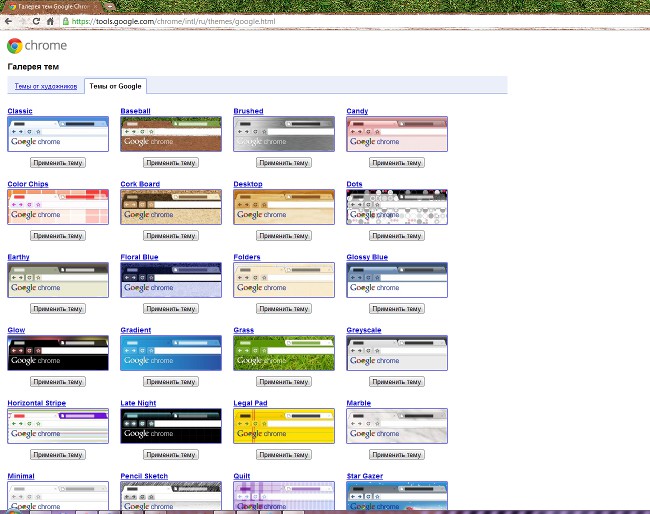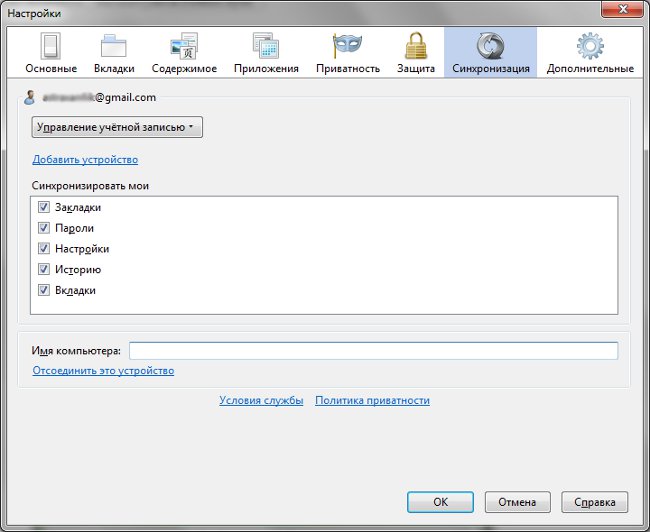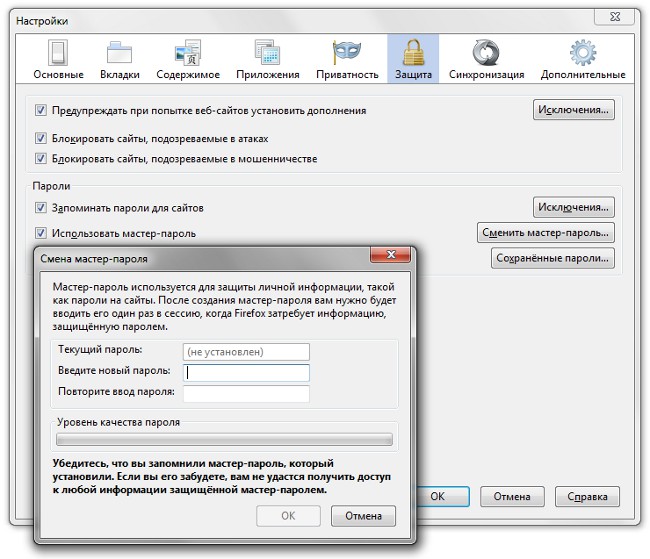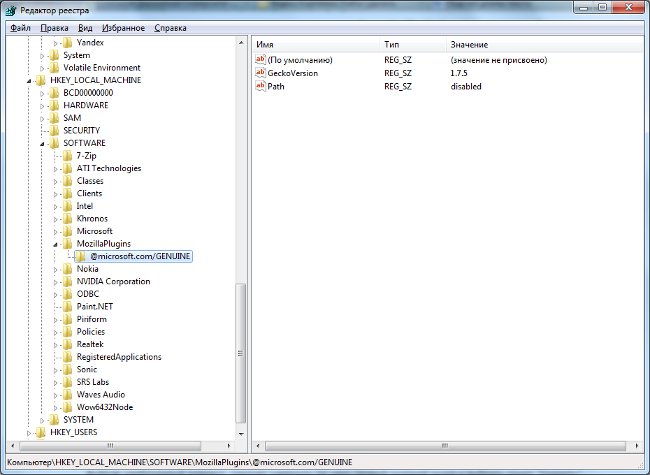Group tabs in Firefox 4
 Probably every active Internet userfaced with the problem of a huge number of tabs in the browser, when simultaneously opened several dozen tabs. It is not easy to understand them, and they are "suspended" by the browser. The developers of the popular Mozilla Firefox browser decided to make it easier for users to work with open tabs: tabs in Firefox 4 can be grouped.
Probably every active Internet userfaced with the problem of a huge number of tabs in the browser, when simultaneously opened several dozen tabs. It is not easy to understand them, and they are "suspended" by the browser. The developers of the popular Mozilla Firefox browser decided to make it easier for users to work with open tabs: tabs in Firefox 4 can be grouped.The latest version of the browser has a new interface Firefox Panorama. It allows you to group tabs in Firefox 4 by topic or by other criteria. By grouping tabs, it will be easier for you to find among them exactly the one that you need at the moment.
To switch to grouping tabs, you need to click on the button Group tabs (it shows four rectangles of differentsize). By default, it is at the very end of the bookmarks bar. If this icon is not there, do not panic. In the top menu of the browser, find the View item, in it select the Toolbars submenu, and in it - Configure. The toolbar configuration window opens. Find in it the icon, signed Tab Groups, and just drag it to the desired panel, then click the Finish button. Instead of a button, you can use the keyboard shortcut Ctrl + Shift + E.
Tab grouping mode (panoramic mode)It is a desktop-like surface on which the excises of the tabs open in the browser are decomposed. By default, open tabs in Firefox 4 are grouped into one common group. To create a new group, you just need to drag the mouse to drag the tab from the shared group to the free space, and then drag it to another tab. There are also second way - select empty space with a rectangle(as if you select files in "Explorer" or crop the picture in a graphics editor). An empty group will be created, into which you can drag the required tabs.
Tabs can be drag from one group to another. The groups can be given names (bythey do not need to be named). To do this, click the left mouse button in the box with a pencil in the upper left corner of the group and enter the name in it, for example, "Work", "Humor", "Mail", "Social networks", etc.
Can adjust the size of the tab group. To do this, move the mouse cursor toright lower corner. When it turns into a two-sided arrow, hold down the left mouse button and drag, resizing the group of tabs the way you want. To move a group of tabs, hover your mouse over it. When it turns into a cross with arrows at the ends, hold down the left mouse button and drag the group to the desired location. To close tab group, click on the cross in the upper right corner of the group.
To open tabs from a group, hover your mouse over one of the tabs (it'sshould turn into an arm) and click the left mouse button. All tabs will open in the browser, and the tab to which you clicked will be active. To return to the panorama view and open another tab group, use the Group tabs button or Ctrl + Shift + E key combination again.
If you need quickly find tabs in Firefox 4, use the search for groups of tabs. While in panoramic mode, click on the search button (it shows a magnifying glass). The search string opens. Start typing in the name of the tab you want to find. The tabs corresponding to your request will be highlighted during the recruitment process. By the way, you do not need to call the search bar - if you start typing, when in panoramic mode, the search will start automatically.
Firefox Panorama - a very convenient option for those who have several dozens or even hundreds of tabs in the browser. It allows you organize your tabs in Firefox 4. You can be sure - no one tab is lost!