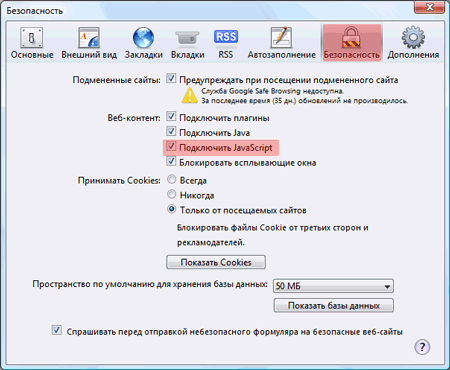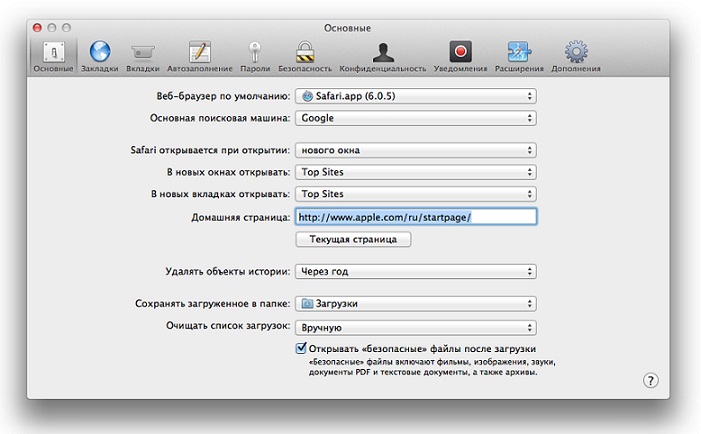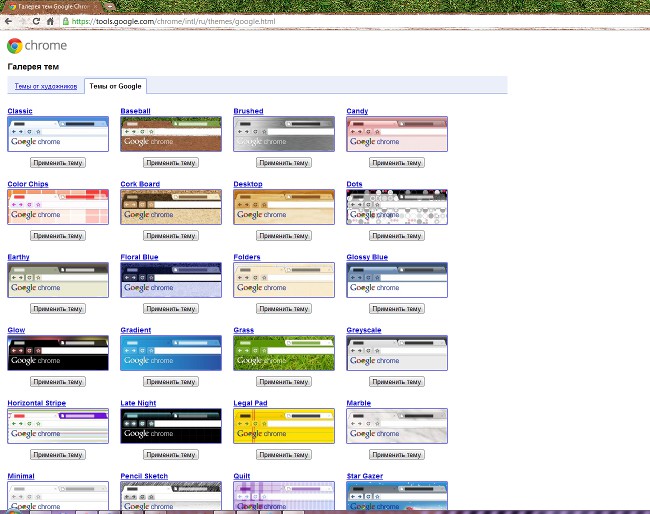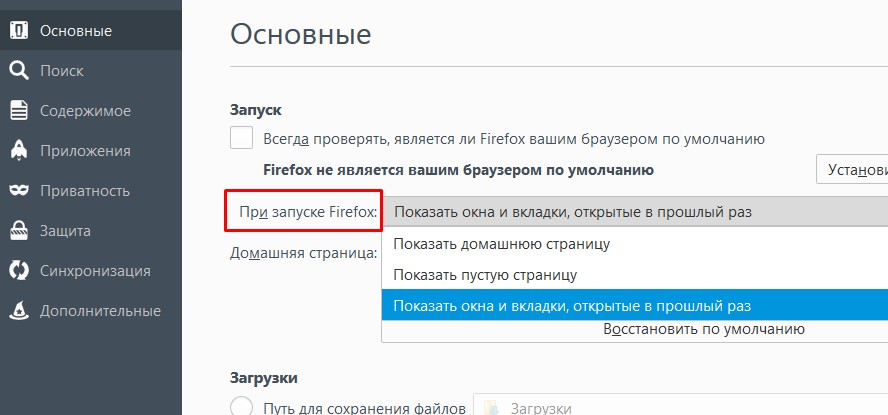How to clean the cache in the browser (Opera, Mozilla Firefox, Google Chrome, Internet Explorer)

When you use the Internet through a browser, itSaves pages in memory. This is done to reduce the load time of the page, if you go to it again. These temporary files are a browser cache. When they accumulate, they must be deleted. We'll show you how to clean the cache in different browsers.
Why do I need to clean the cache?
Why the cache mechanism was developed in generalmemory? First of all, it stores audio and video files that you listen to and view on web pages, as well as design elements of these pages (styles, images). Thanks to this, the pages are loaded much faster, since some of the files from which they are generated are loaded not from the server, but from memory. It would seem, then why clean the cache, if it carries such a useful function?
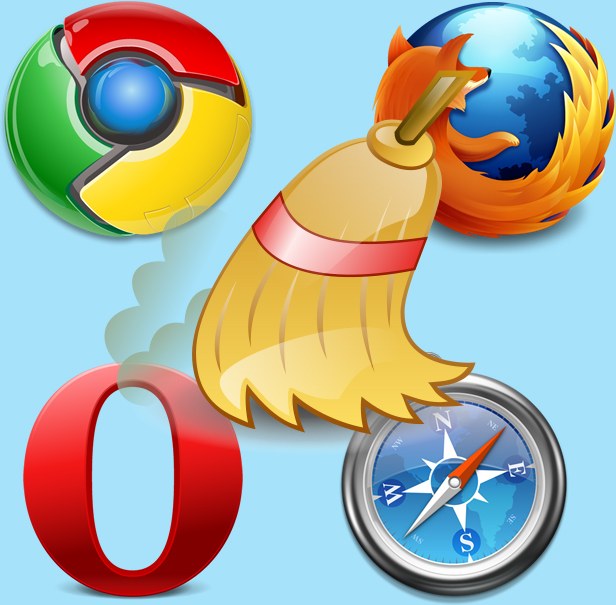
The fact is that such files, accumulating,start taking up too much space on your hard drive (especially if you are viewing a lot of online videos). In addition, because of the cache, some sites may not be displayed correctly if their designs have been updated, and the cache stores elements of the old design. That's why periodically you need to clear the cache in the browser that you are constantly using.
How to clear the cache on your computer and free up spaceon the hard drive? Each browser stores the cache files in a specific folder, and often the user does not have direct access to it. That's why in each browser, developers have a quick way to clear the cache. We'll show you how to clear the cache in all common browsers.
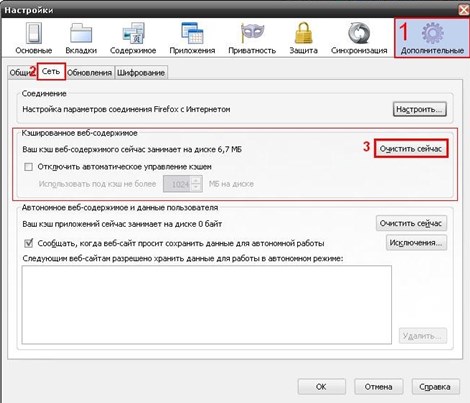
So, how to delete the history of visits to sitesdepends on what kind of browser you use. If you use more than one browser, you need to know how to clean the cache in each of them, since each browser has its own temporary files.
How to clear cache in Google Chrome
At the moment, most usersthey choose Google Chrome because it has a simple design that is not overloaded with unnecessary elements, and its speed is impressive. Clear the cache in Google Chrome is quite simple: go to the browser settings by clicking on the upper right icon on the toolbar, select the "History" item. Click on the "Clear history" button, select "Images and other files stored in the cache" in the list and click the "Clear history" button.
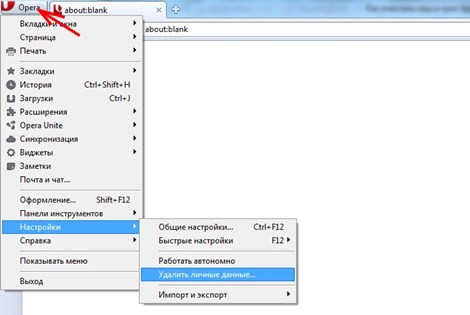
How to clear the cache in Mozilla Firefox
To clear the cache in Mozilla's browser, click onbutton in the toolbar and go to settings. In the list of settings, select the "Advanced" panel and go to the "Network" tab and click on the "Clear now" button in the "Cached Web Content" section.
Also the latest versions of this browser support automatic deletion of the cache. If you make the necessary settings, you no longer need to worry about how to clean the browser cache.
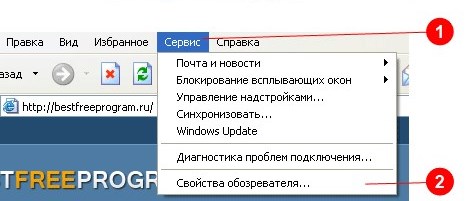
To configure automatic cache cleansing inbrowser Mozilla, go to the browser settings, but this time select the "Privacy" panel and open the "History" section. Check the box next to "Clear history when closing Firefox". Now the cache will be cleared automatically when you exit the browser.
How to clear the cache in Opera

To clear the cache in the Opera browser, select"Settings" - "General Settings" in the browser toolbar. When the settings window opens, go to the "Advanced" tab. In the left column of the settings, click on the item "History". Find the words "Disk cache" and click the "Clear" button next to it. As you can see, this browser is the most complex mechanism for clearing the cache. In addition, the first time the cache may not completely disappear, so try again a few times. Now you know how to clean the cache in the Opera. Let's move on to less popular browsers.
How to clear the cache in Internet Explorer
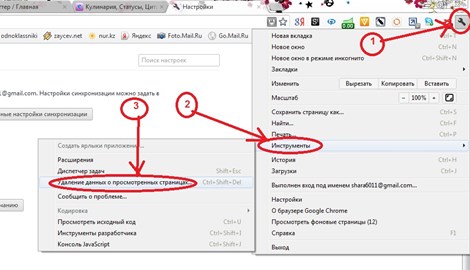
To clear the cache in this browser, click onthe gear in the toolbar to go to the browser settings, select "Security" - "Delete browser history" in the drop-down list. In the window that opens, check the box "Temporary Internet files" and click on the "Delete" button. If you have a large number of temporary files, it may take several seconds to delete them. Then, at the bottom of the browser window, a message will appear that the temporary files have been deleted.
How to clear a cache in Safari
Clearing the cache in the browser from the companyApple (and, as in the version for MacOS, and in the version for Windows) - the easiest process. Just open the "Edit" menu and click "Clear cache" in it. Then, to clear temporary Internet files, just click the "Clear" button.
Now you know how to clean the cache on your computerin all popular browsers. Do this periodically so that your favorite sites after updating the design are displayed correctly, and the hard disk was not going to garbage. If you are interested in how to delete the history of visiting sites in each of these browsers, this is usually done in the settings - in the same section.
Video instructions: how and why to clear the browser cache and what to do with cookies
To understand more clearly why and howclear the cache in different browsers, see the video instruction below, in which you also learn what cookies are and how to deal with them when cleaning the cache and browsing history.