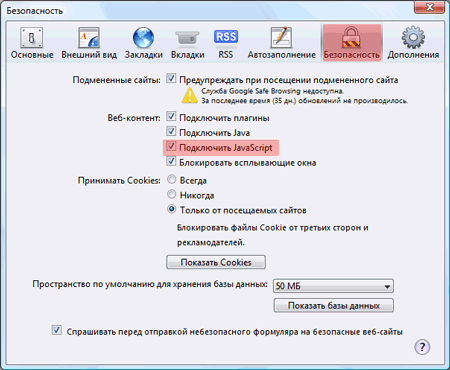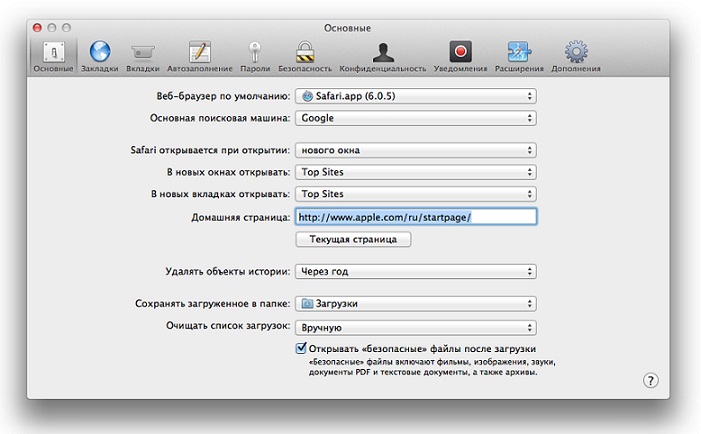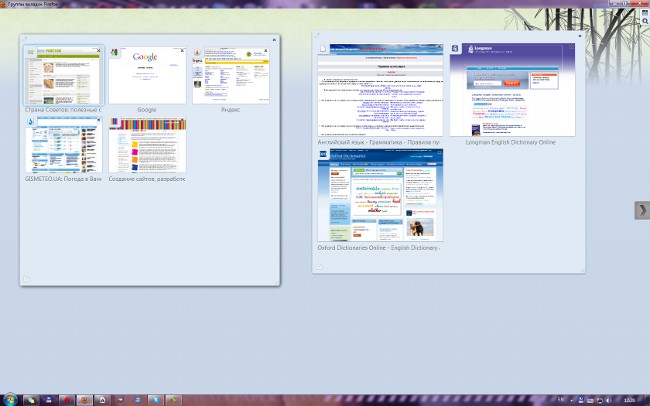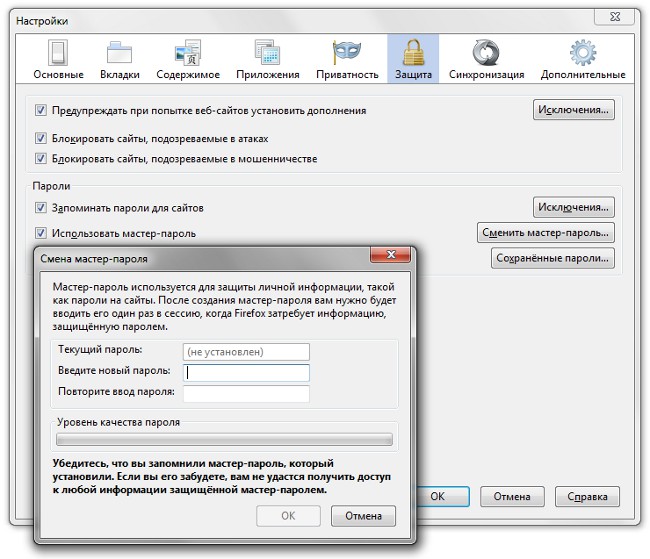Checking the spelling in your browser

Literacy in writing electronicletters, messages, various articles - this is one of the most important aspects of electronic correspondence. And although compliance with grammatical rules when communicating on the Internet, many may seem superfluous, spell checking in the browser will help to find grammatical errors and correct them.
Checking the spelling in the browser is done using built-in validation modules or special extensions - plug-ins. So, in modern versions of browsers Firefox and Opera spell check is built directly into the browser. To check the spelling in Internet Explorer 7, the IE7pro plugin is used.
Check spelling in Firefox
Check the spelling in Firefox as follows. Since the verification module is already included in the browser,To work with this module, you only need to install a language dictionary for the text you are typing. By default, the browser only checks the spelling of English.
To install the dictionary of the desired language, right-click the browser context menu. Attention! The mouse cursor must be in the text field of the web page!
In the context menu that opens, selectitem "Check spelling" and activate it (active checking of spelling is indicated by a tick). Then you should call the context menu again and select the item "Languages" in the opened list, the sub-item "Add a dictionary".
After clicking on the menu item "Add a dictionary"the user gets to the page for installing dictionaries and localizations for Firefox. In the list of languages, select the one you need and install it using the "Install dictionary" link. In the window that opens when you click the link, you should click the "Add in Firefox" button. Then follows the standard procedure for installing add-ons for the Firefox browser.
It should be noted that by default the spelling check in the Firefox browser is performed only for multi-line text input fields. In order for the spell checker to be performed automatically in the browser also for single-line text fields, you must follow these steps.
In the address bar of a new window or a new browser tab, enter "about: config"- a window will open for editing the browser settings. Then select the "layout.spellcheckDefault"And change its value to"2". Reload the browser to apply the settings.
Check spelling in the Opera browser
The spelling check in the Opera 10 browser is included in a similar way. Having set the mouse cursor in the text input field,you need to right-click the context menu and activate the "Check spelling" item. Then select "Add / remove dictionaries" from the context menu.
Having marked the required dictionaries with a tick, you need to upload the dictionaries to the browser. After that, it remains to select the default spelling language.
Checking the spelling in the browser Intenet Explorer
In the browser Intenet Explorer 7, the IE7pro plug-in is suitable for spelling check. In this plug-in there is a verification module - Spell Check. After downloading the plug-in to the local computer and installing it, you should configure the spelling checker.
To activate the spelling checker,you need to go to the settings of the installed plugin IE7pro and in the "Modules" check the "Spell checker" module. After saving the settings, spelling in Internet Explorer will be performed automatically for multi-line text input fields. To check spelling for single-line text input fields, you should call the context menu of the browser and select the item "Spell check this field".
To add additional verification languagesspelling you can download the necessary dictionaries from the site openoffice.org. The dictionaries must be copied to the C: Program Files folder of IE7Prospelldic, and then restarted by Internet Explorer.