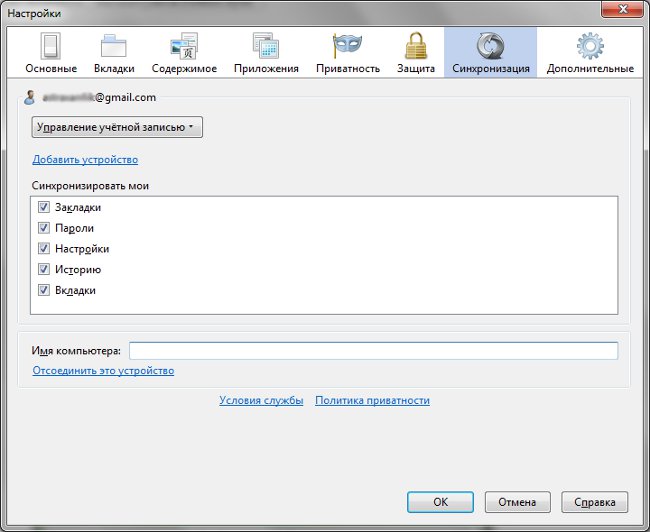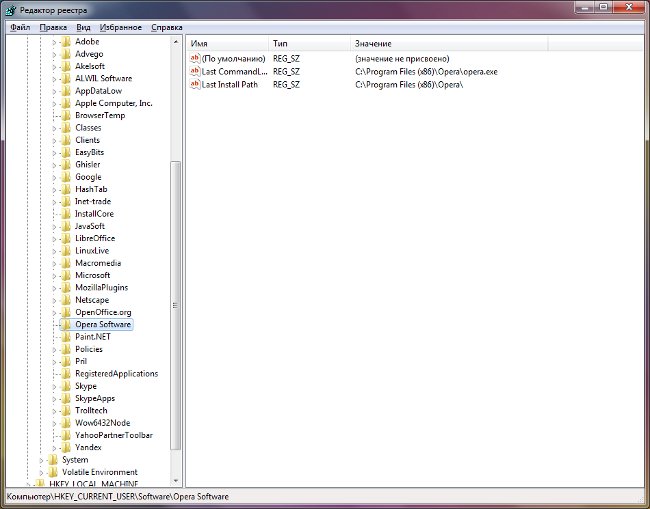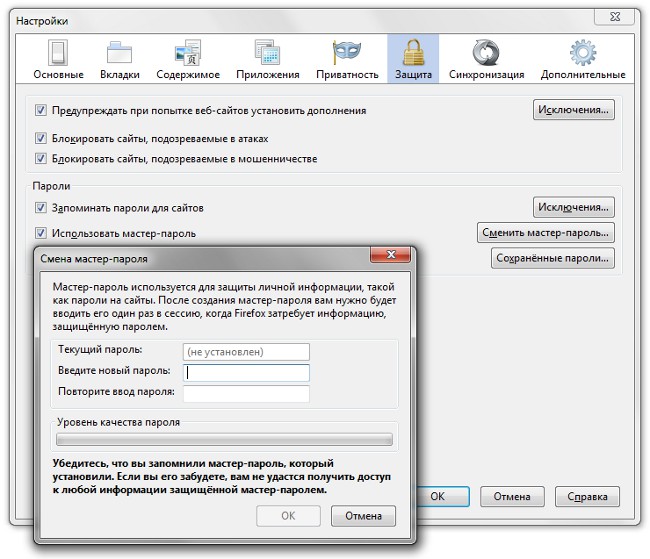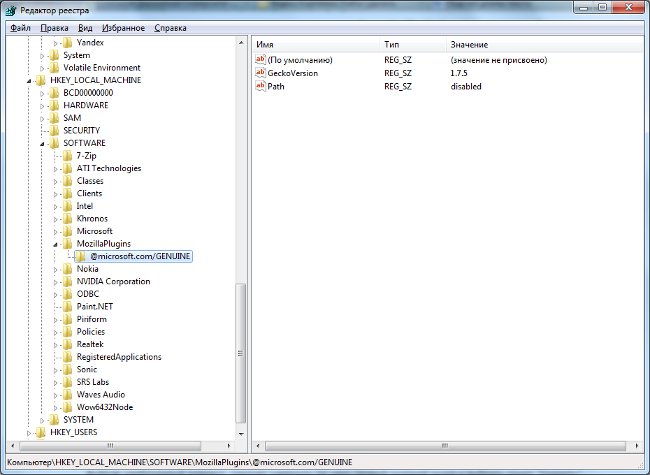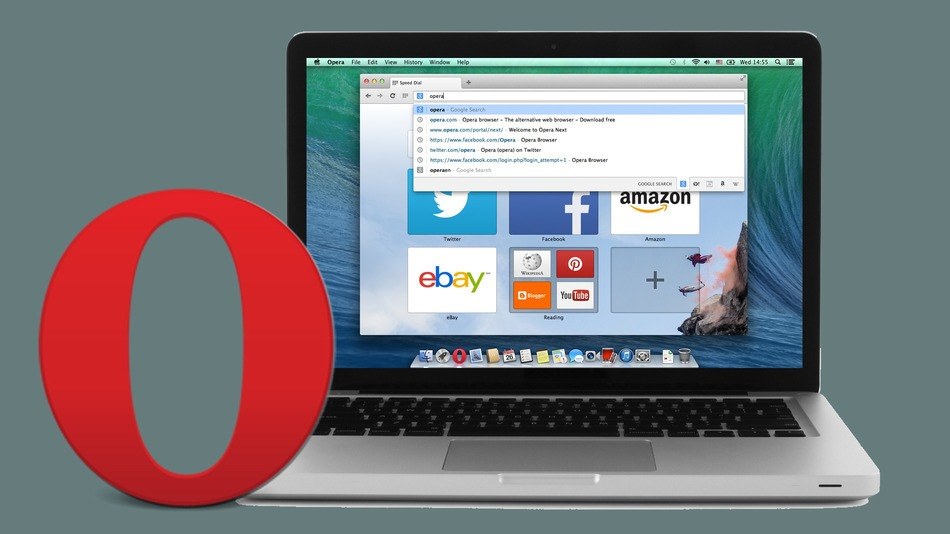How to move bookmarks
 Bookmarks in the browser are very useful and usefulthing. Whether you want to have a quick access to a site that you often use, or do not forget where you found the information you need, you will need the bookmarks in any case. But when you change your computer or browser, you have to adjust everything for yourself for a long time. But you can make everything much easier, if you know, how to move bookmarks.
Bookmarks in the browser are very useful and usefulthing. Whether you want to have a quick access to a site that you often use, or do not forget where you found the information you need, you will need the bookmarks in any case. But when you change your computer or browser, you have to adjust everything for yourself for a long time. But you can make everything much easier, if you know, how to move bookmarks. Moving bookmarks from one browser to another or from the computer to another will take you only a few minutes. In doing so, you can take advantage of various ways: using export and import bookmarks from an HTML file, or through synchronization. Each of these ways gives you the ability to quickly transfer all of your desired data from one browser to another.
How to transfer bookmarks: Firefox
Many users work with the Firefox browser. It is very convenient. If you work with this browser and you want to transfer all the bookmarks, you can choose two options: do it online or offline. If you want to transfer to another computeronly all bookmarks, but also saved passwords, then you better use the synchronization function of Firefox Sync data. Read how to use synchronization, you can in the article "Firefox Sync: the function of data synchronization."
But this method suits you only when changing one computer to another. If you need to export bookmarks from Firefox, say, in another browser, then it should beuse another function. To do this, on the menu bar, select Bookmarks → Show all bookmarks. You can also use the keyboard shortcut Ctrl + Shift + B. Before you open the library of bookmarks. Now you need to display all your bookmarks in the right part of the window. To do this, click on the "Bookmark bar" in the "All bookmarks" rollout. Now in the panel at the top click "Import and backup", and select "Export bookmarks to HTML file" in the drop-down menu. You have to save the file on the computer. If you change your computer or browser, you just need to import this file, performing all of the above, only you need to select the item "Import bookmarks to an HTML file" and all your bookmarks will be transferred.
If you previously used a different browser and decided to change it to Firefox, you can import the bookmarks so: Bookmarks → Show all bookmarks → Import and backup → Import data from another browser. Just keep in mind that you can import data only from Google Chrome and Internet Explorer.
How to move bookmarks: Chrome
Now consider, how to export bookmarks to a file from Google Chrome. Enter the browser settings, in the drop-down menuselect Bookmarks → Bookmark Manager. Now click Arrange → Export bookmarks to an HTML file. Again, all your bookmarks will be saved to a file on your computer. On another computer or browser, you only need to import all the bookmarks from the file. To do this, follow all the same steps, just select "Import bookmarks from an HTML file".
You can quickly import bookmarks into Chrome from other browsers (Firefox and Internet Explorer). To do this, in the Google Chrome settings, select Bookmarks → Import bookmarks and settings.
How to transfer bookmarks: Opera
If even the transfer of bookmarks from directly from Chrome to Firefox or Internet Explorer is possible, then With the Opera browser, you only need to export and import files. So, Menu → Bookmarks → Manage bookmarks. Before you open all the bookmarks in the Opera. You can choose to import all the bookmarks into the file or just a few. When the bookmarks are selected, click File → Save Selected as HTML. Then choose the place and name of the document with bookmarks. Importing HTML documents to other browsers has already been described above. Also you can directly import bookmarks into Opera from Firefox and Internet Explorer.
Again, both in Opera, and in Google Chrome you can use the synchronization function, as in Mozilla Firefox. This will allow you to quickly export all your saved settings to any computer.