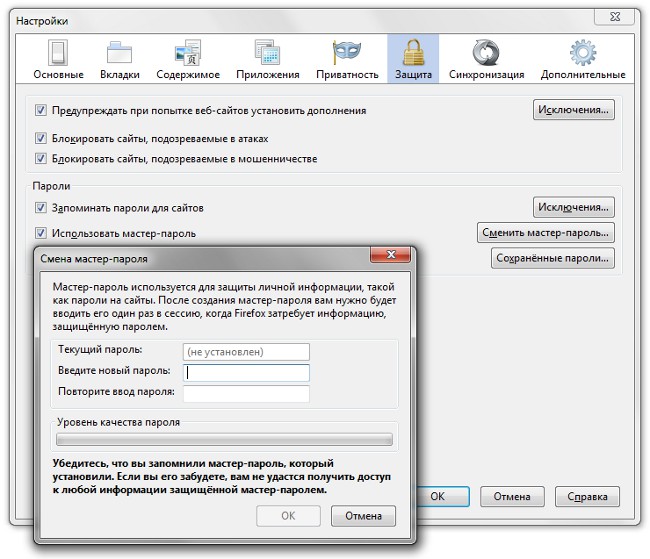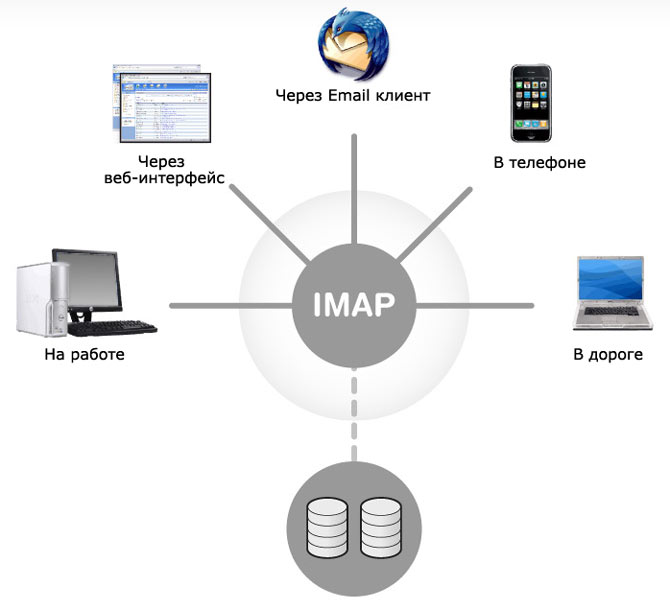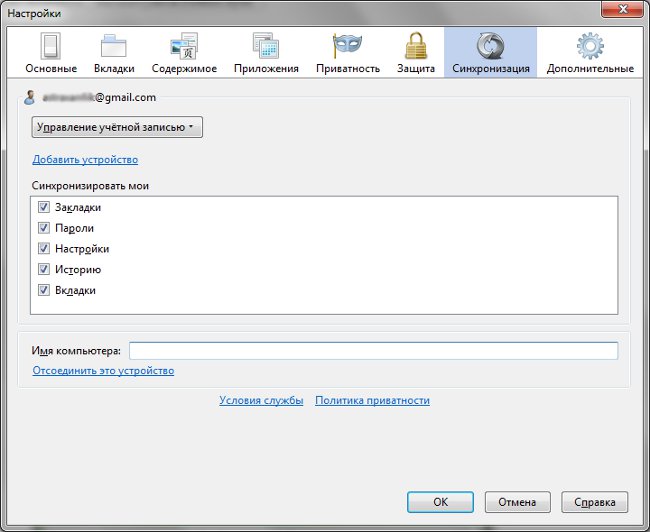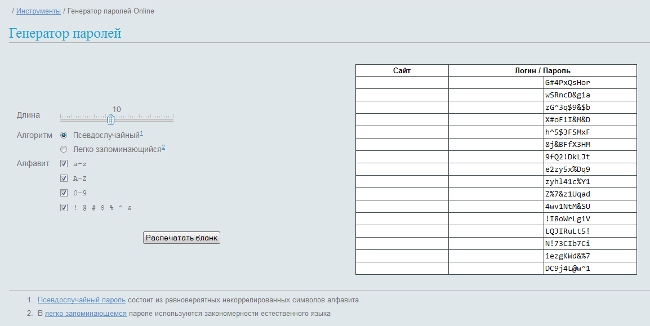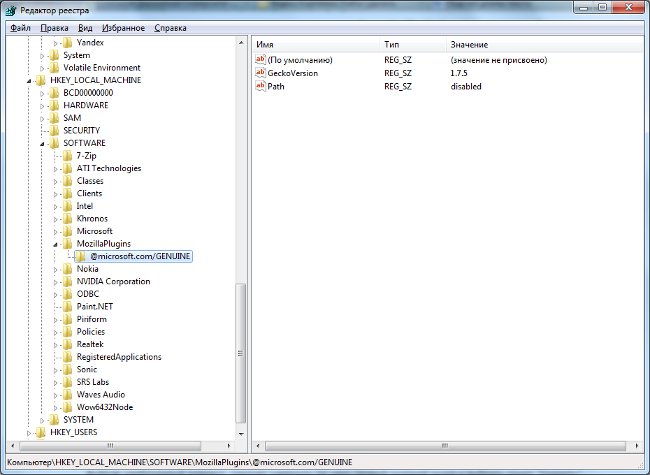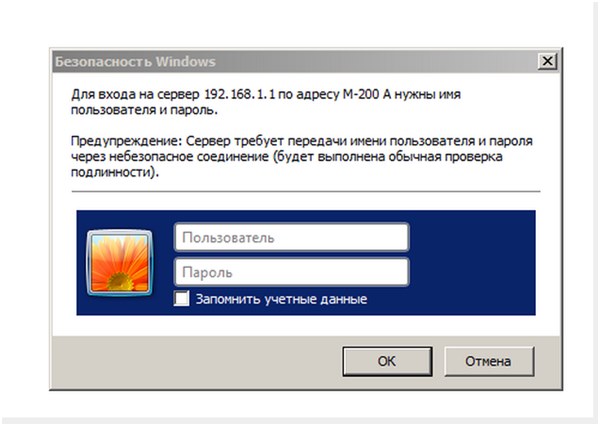Master Password in Firefox
 Most users use the functionremembering passwords in the browser, not to enter each time logins and passwords on frequently visited sites. But in this case, there is a danger that access to your account can get any person who will use your browser. Protect your personal data in the browser Mozilla Firefox will help master password.
Most users use the functionremembering passwords in the browser, not to enter each time logins and passwords on frequently visited sites. But in this case, there is a danger that access to your account can get any person who will use your browser. Protect your personal data in the browser Mozilla Firefox will help master password.Master Password is used for secure storage of passwords on various sites. It encrypts passwords in such a way that it becomes much harder to extract them from the browser, even if the attacker has physical access to your computer.
Besides, master password protects access to your certificates. This is very useful if you, for example,use the WebMoney purse with authorization through the certificate. If someone gets access to your certificate, accordingly, he will get access to the wallet with all the money stored on it. The master password will not let this happen.
How does the master password work? When you start Mozilla Firefox and starta new session, the browser will require you to enter the master password when you first try to access the protected master password information. When you enter it, you will have access to all saved passwords and certificates. Thus, the master password is entered once per session.
How to set the master password in the Mozilla Firefox browser? On the Tools menu, click Settings. In the settings window that opens, go to the Protection tab and check the box "Use Master Password". If you have not used it before, a password-changing wizard window will open with a prompt to set the master password.
The master password you created is necessary to entertwice in the corresponding fields. The bar below shows you the level of quality of the invented password (ie, how safe it is). Recall that a secure password should not be a simple combination of numbers or letters (123456, qwerty, etc.). One of the best options - a combination of lowercase and uppercase letters, special characters and numbers.
Be sure to remember or write down the master password (just do not store the paper with the password next to the computer). If you forget it, you will no longer be able to access the information protected by it. When finished, click OK.
If you need change master password, then go back to the Security tab in the browser settings, click the "Change Master Password ..." button, enter the old master password, then double-click the new one, and then click OK. To disable master password, just uncheck the appropriate check box on the Protection tab.
What if you forgot your master password? It can not be restored by the regular tools of the program, but there are several ways to reset the master password in order to install a new one. To do this, enter the following text in the browser's address bar:
chrome: //pippki/content/resetpassword.xul
A warning will appear that after resettingThe master password will also lose the saved passwords, private keys, personal certificates and form data. You can not avoid this - it is a kind of "payment" for a forgotten master password. To reset the password, click the Reset button. After that you can set a new password or stop using it.
There is another way delete master password, but it, again, will be deleted along with other saved passwords. To do this, you need to manually delete passwords from your profile folder in the browser.
From the Help menu, select the "Information forproblem solution". The about: support page should open. In the "Application information" table, click the "Open its folder" button. The folder for your Firefox profile will open, it will delete singons.txt and key.db files.
Master Password is a convenient option that will help you protect your personal information. But it is very important to come up with a strong password and do not forget it.