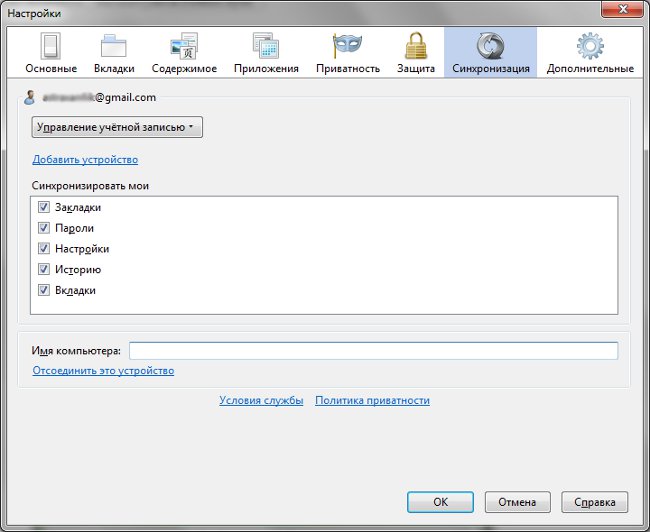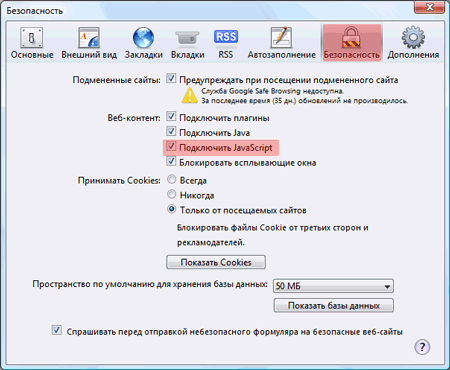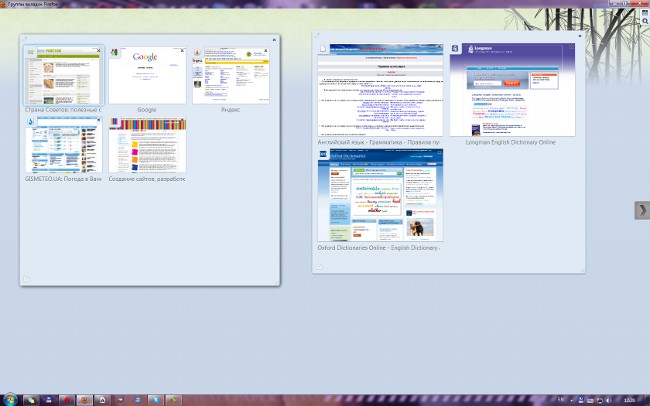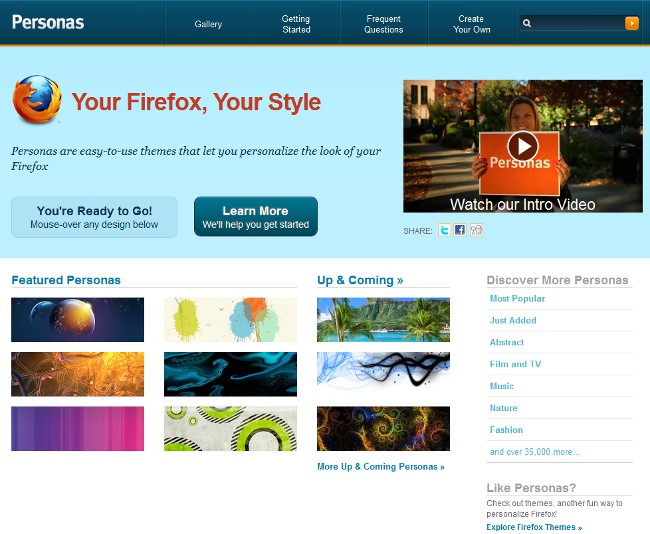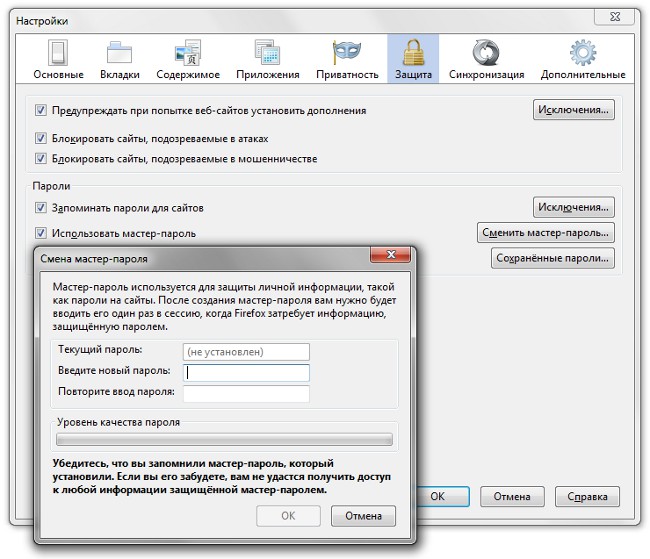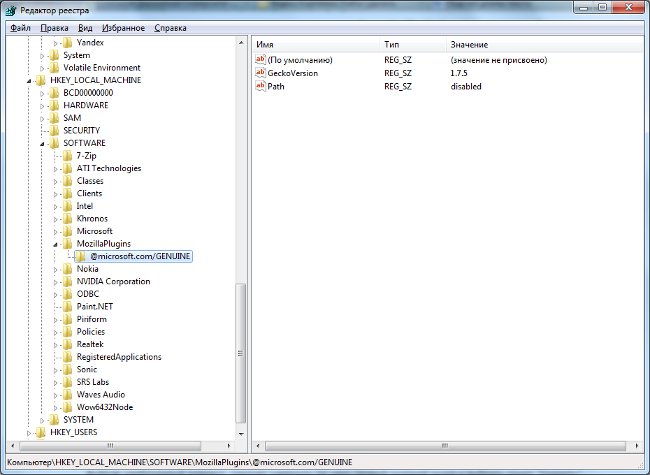Firefox Sync: data synchronization function
 Previously, if necessary, reinstall the browserMozilla Firefox or simply transfer bookmarks to another computer you had to first export the bookmarks, and then import them. And only the bookmarks were transferred, the saved passwords and other information were not transferable. But now to transfer most of the data in one fell swoop, developers offer a function Firefox Sync.
Previously, if necessary, reinstall the browserMozilla Firefox or simply transfer bookmarks to another computer you had to first export the bookmarks, and then import them. And only the bookmarks were transferred, the saved passwords and other information were not transferable. But now to transfer most of the data in one fell swoop, developers offer a function Firefox Sync.Firefox Sync is a feature for synchronizing bookmarks and other data (logins and passwords, the history of visits, etc.).) on Firefox browsers installed on different computers. This expansion was developed back in 2009 (then it was called Weave), the first stable version of it was released in January 2010. Starting with the version of Mozilla Firefox 4.0, the Firefox Sync extension is included in the base browser delivery.
So, how do I configure Firefox Sync on your computer? If you have a browser version 4.0 and above, go to the Tools menu and select Settings. In the window that opens, click the Synchronization tab. In this tab you will see the "Configure Firefox Sync" button, click it. A configuration window opens, where you click on the "Create an account" button.
The account creation window will appear, you need toenter the data in the appropriate fields: e-mail address, password, confirmation of the password. Also, you need to select a synchronization server, by default it's the Firefox Sync server. Your data is synchronized not directly between computers, but through a server: one computer "gives" the data to the server, the other "picks" them, and vice versa. All data is transmitted and stored in encrypted form, so worry about the leak is not worth it.
So, after entering all the data, tick the box "I have accepted the Terms of Service and Privacy Policy" and click Next. After that you will be offered to save the recovery key. He is exactly what is needed todecrypt your personal data. Without it, you can not configure access to Firefox Sync from other computers, so you must create a backup copy of it: it can not be restored. You can print it out or save it on your computer in the form of an HTML file, you can do both and for that.
After making a backup copy of the recovery key,Click Next. You will be asked to enter the captcha to confirm that you are not a robot. All! The Firefox Sync account setup is complete, you can now click Finish and Select in the Synchronization tab, which information should be synchronized, by putting or removing the checkboxes next to the items Bookmarks, Passwords, Settings, History and Tabs.
Now you need connect another computer to your accountso that you can synchronize the data betweenbrowsers installed on different machines. To do this on the computer that you want to synchronize, just go to the Synchronization tab, and click "Configure Firefox Sync." Only this time in the opened window you will need to click the "Connect" button under the inscription "I already have a Firefox Sync account".
A window with a 12-digit code will open. You need to go back to the computer on which you configured Firefox Sync initially, in the Sync settings select the option "Add a device" and enter the code from the second computer. Now the devices will synchronize with each other.
If, at the moment, you do not have access to the second computer, you can configure the synchronization using the recovery key (for such cases it is desirable to carry the key with youon a flash drive or in a printed form). In this case, in the device adding window, click on the link "I do not have a device with me". A window opens where you need to enter your e-mail address and password from the Firefox Sync account, as well as the recovery key. Click Next. After verifying the recovery key, all data in this browser will be merged with your account information, which is stored on Mozilla Firefox servers.
In the future, to force data synchronization, select the Synchronize item in the Tools menu. Firefox Sync not only works on computers - supports the connection of mobile devices with Android, Maemo and Apple iOS, which have a version of the browser that supports Firefox Sync.
For those who are accustomed to saving bookmarks in the usual way, Firefox Sync may seem inconvenient, but in time they will certainly appreciate the benefits of this feature. The main thing is not to lose the recovery key.