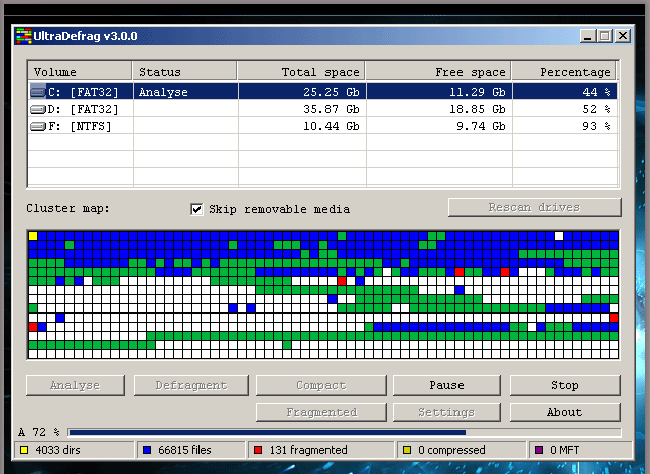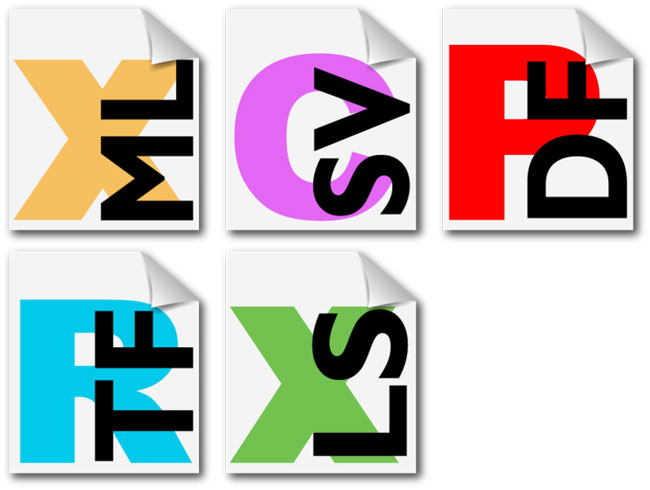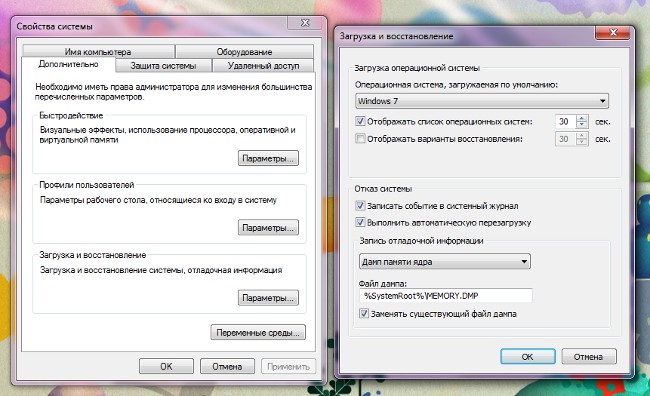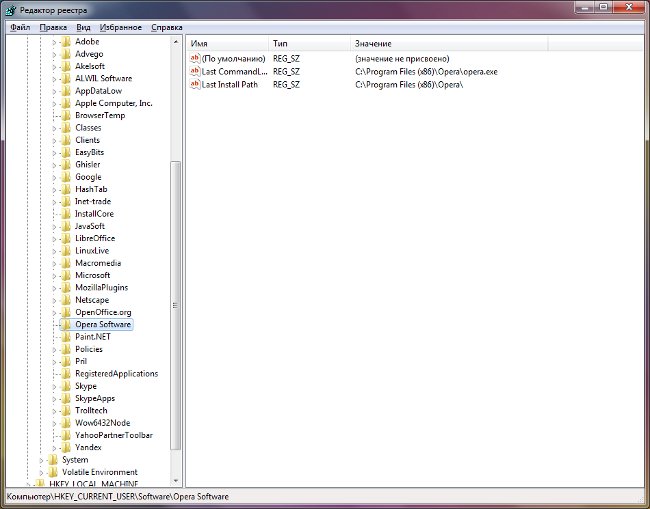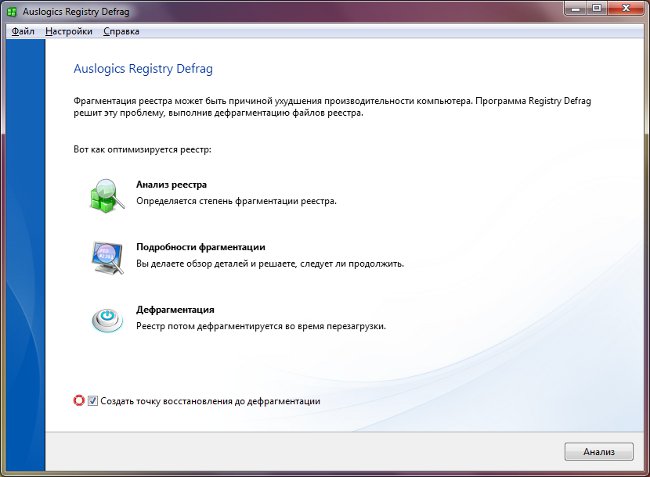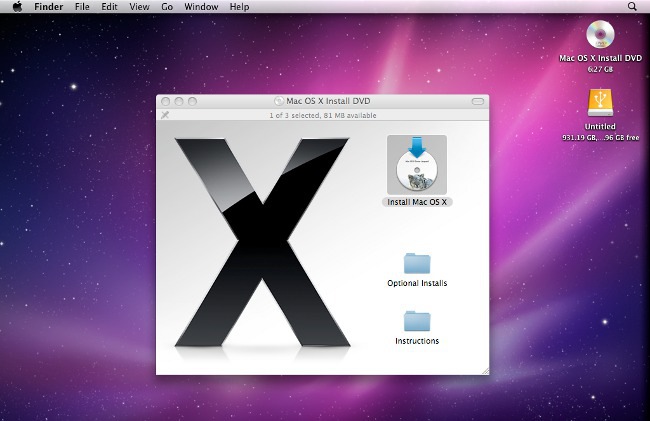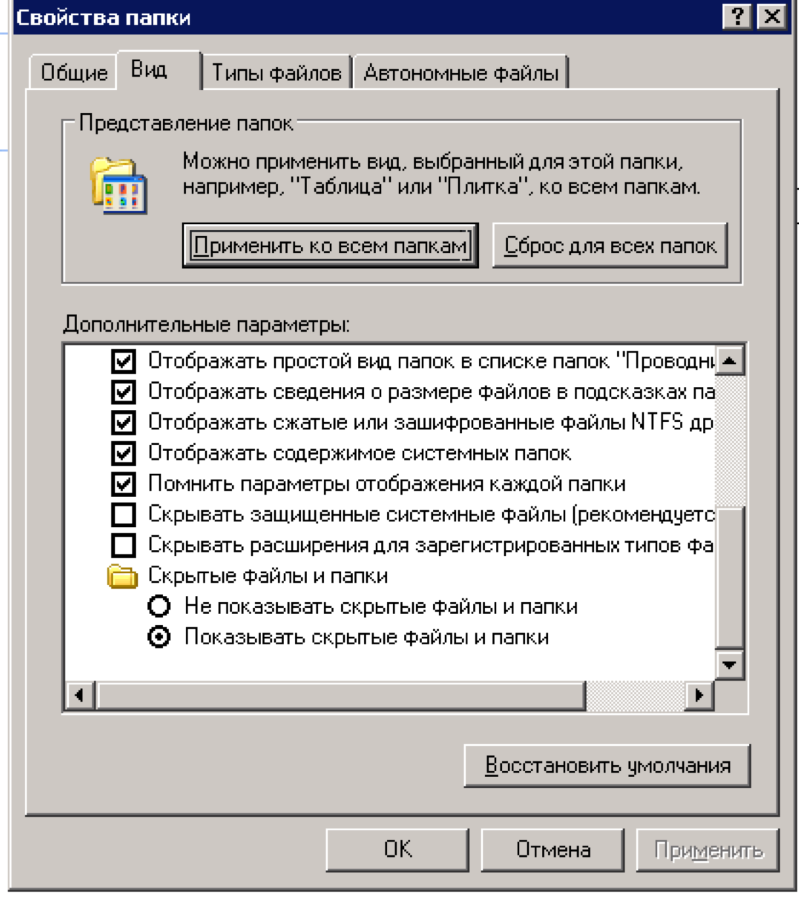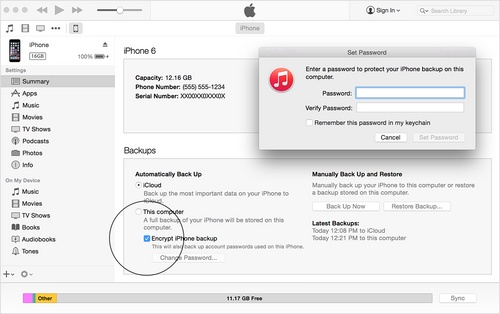How to open hidden files and folders in Windows 7 and XP?
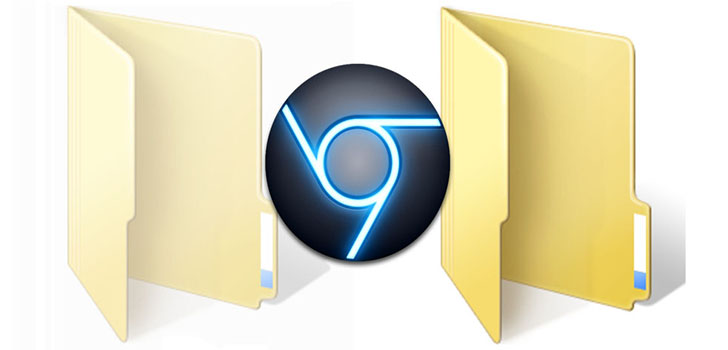
Some of the files and folders in the operating roomWindows does not appear on the hard disk and removable drives because they are hidden. But what if you want to access them? How do I display hidden folders and files?
The operating system usually hides systemfiles, the removal or modification of which can lead to a malfunction or even a complete crash of Windows. This can be called a kind of "protection from a fool", thanks to which an inexperienced PC user can not interfere with the structure of the system.
In addition, your own hidden files are createdsome programs installed by the user. This is done for the same reason - so that the user does not accidentally delete anything important inadvertently. Sometimes the files are hidden by the users themselves, for example, so that other people can not find them on the hard drive (by the way, this method can not be called reliable).
How can I tell if a file is hidden? A distinctive feature of hidden files and folders is the translucence of icons and names, but only if you have already turned on their display. In most cases, it is off. How to show hidden folders and files in Windows?
How to display hidden folders and files in WindowsXP?

In WindowsXP, this can be done in two ways.
In the first case, you need to go to Explorer(or double-click on the My Computer icon, or use the hot key combination Win + E). Next, select Tools - Folders Properties from the menu. In the properties window that opens, click the View tab and check the Show hidden files and folders check box. Click Apply, and then click OK.
In the second case, you need to go to the Control Panel (on the Start menu) and select the Folder Options section. Then act in the same way as in the first case.
How to display hidden folders and files in Windows 7?

In general, the display of hidden files and folders in theWindows 7 runs the same as in WindowsXP, but you should separately mention some of the nuances. For example, the Control Panel section in this system is called Folder Options, and in the View tab, check the box next to Show hidden files, folders and drives.
If you want to use for this purposeIt is important to take into account that by default the top menu in this system is not displayed. In order to see this menu, you must press the Alt key. In the menu that appears, choose Tools - Folder Options. Further actions are already known to you.
How to open hidden folders and files using the file manager?
If you already know how to hide a folder or file, andDo not want to make them visible in the operating system, then to find and use them you can resort to the help of any file manager. One of the most famous is TotalCommander.
Open the file manager, go to the menu,select Configuration - Settings. You will see the settings window split into two halves. In the left part you will see a list of customizable options. In this case, select the Content panel, click on it with the left mouse button. After that, in the right pane you will see a list of options, including the File Display box. In it, you must select the first item, which is called Show hidden / system files (only for the experienced!). To save the settings, click Apply, and then click OK.
Now you know how to find hidden folders andfiles in the operating systems WindowsXP and 7. But do not forget that you can not remotely change and delete system files and folders - this can cause system malfunctions, and in the worst case even the need for its full reinstallation.