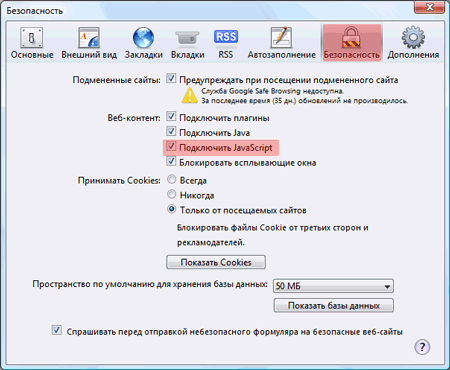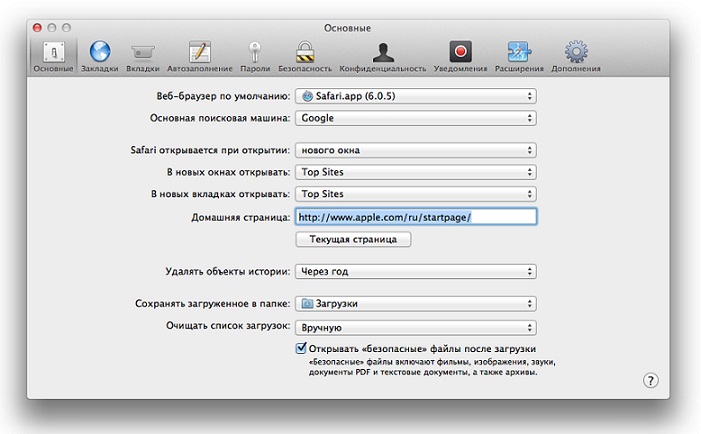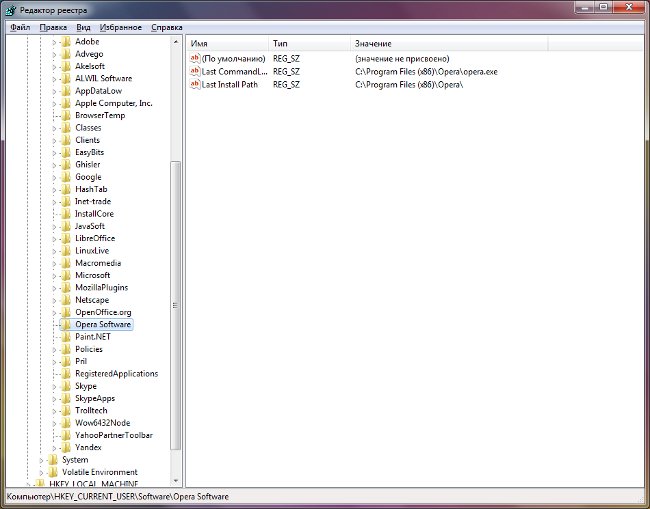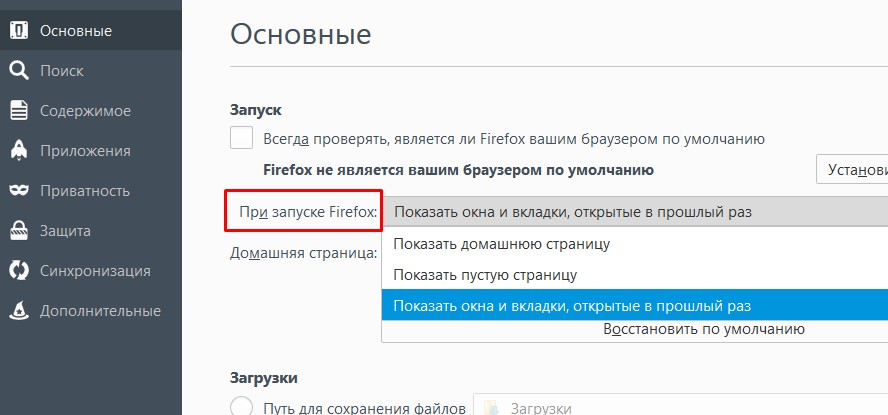How to get rid of Webalta
 Webalta is a Russian search engine,notorious for its promotion technologies. From time to time, one or the other user notices that the home page in the browser has changed to start.webalta.ru without his knowledge and consent, and Webalta has become the default search engine. How to get rid of Webalta?
Webalta is a Russian search engine,notorious for its promotion technologies. From time to time, one or the other user notices that the home page in the browser has changed to start.webalta.ru without his knowledge and consent, and Webalta has become the default search engine. How to get rid of Webalta? The first thing that comes to mind is to simply changestart page in the browser using standard methods. However, this way you will not be able to get rid of Webalta: most likely, after restarting the browser, you will notice that the start page has again changed to start.webalta.ru. How to remove Webalta once and for all?
To get rid of Webalta in browsers Opera, Internet Explorer and Google Chrome, you need Delete all changes made by the obtrusive search engine in the registry. To do this, click the "Start" button, in themenu, select "Run". A field will appear in which you need to enter the regedit command, then click OK or Enter. The Registry Editor opens.
On the Edit menu of Registry Editor, click Find. In the opened window Enter the word webalta in the search bar and click "Find Next". When the search is complete, you will receive a list of allrecords in which this word is contained. All these records must be deleted (right-click on the entry and select the item in the context menu "Delete" or select the entry and press the Delete button).
The first time you delete all the entries will not succeed. You will need to scan the registry several times to remove absolutely all references to the webalta. Only when the next search will return 0 results, it will be possible to proceed to the next step. Carefully watch what you delete: All changes to the registry you make at your own risk, if you accidentally delete something wrong, you may need to restore and even reinstall the operating system.
Having finished with cleaning the registry, you can change the start page of your browser using standard methods:
for Opera: Tools → Settings → General → Home;
for Google Chrome: the button in the toolbar → Settings → Appearance → check the box next to "Show Home button" → Edit;
for Internet Explorer: Tools → Internet Options → General → Home.
To finally get rid of Webalta, you also need to check properties of browser shortcuts. For example, if you use the Opera browser,right-click on its shortcut and select "Properties" from the shortcut menu. In the window that opens, find the "Object" tab. See if it's written something like this:
"C: Program FilesOperaopera.exe" http://start.webalta.ru
If yes, then you need to delete http://start.webalta.ru, leaving only the first part of the record. Then click "Apply" and OK. If you use multiple browsers, you need check the properties of each browser's shortcut and everywhere delete the link to the start page of Webalta.
Also, just in case check the list of installed programs - sometimes Webalta installs on his computerprogram. To do this, go to the Control Panel and select "Add or Remove Programs" ("Programs and Features" in Windows 7). Sort programs by installation date and see if there are any recently installed Webalta applications. If so, remove the "enemy" program and clean the registry.
These guidelines will help you get rid of Webalta if you use the browser Opera, Internet Explorer, or Google Chrome (or any other browser based onfree browser Chromium). To remove Webalta from Mozilla Firefox, you will also need to edit the settings files user.js and prefs.js (how to do this, we described in the corresponding article).