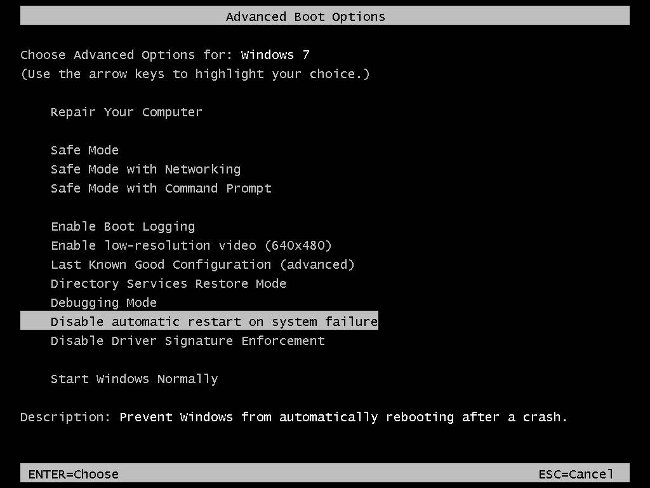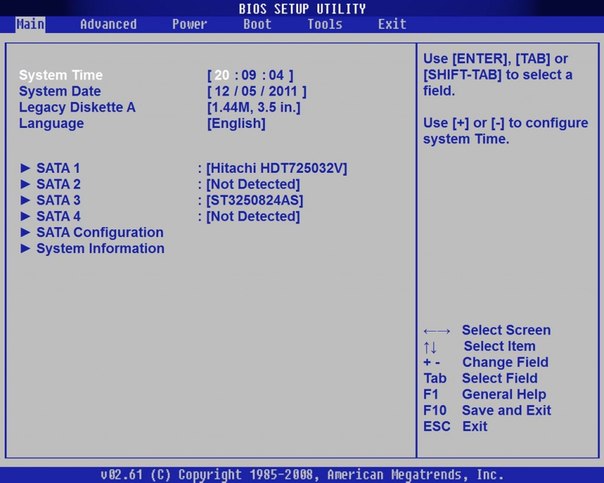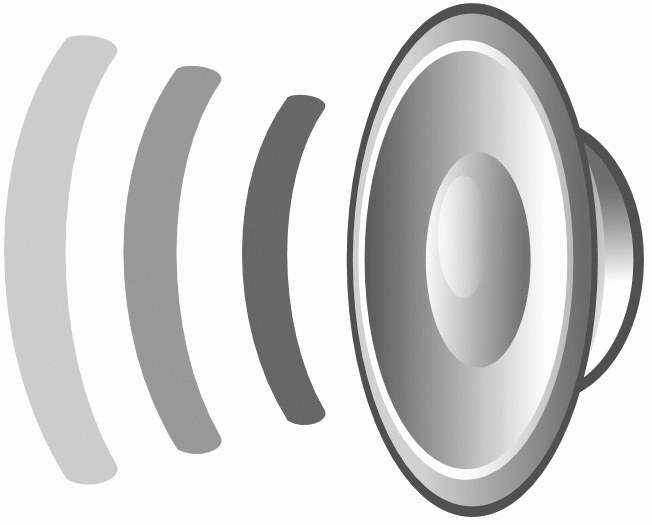Function keys

The computer keyboard allows you tosimplify the implementation of many operations (in the end, until there were mice, she somehow managed). That's only for this you need to properly use the keyboard, that is, know the purpose of all of its keys. Today, we'll talk about how to use function keys.
Function keys are a series of keys F1-F12, located at the top of the keyboard. Functional they are called not just so -behind each key is fixed a certain function. In other words, the function keypad is programmed to call certain operating system commands. In addition, in various programs and games, function keys can have additional functions - the same as in the OS, or others, depending on the intent of the developer.
So, let's analyze Assigning Function Keys to Windows OS. We will move in order.
F1 - the Windows Help key or help system of a specific program. If the program does not have an internal help system, pressing the F1 key can open the online help on the official website of the program. It is clear that if the application does not have a help file or online help, nothing will happen when you press the F1 key.
F2 - editing an object. It is most often used to rename files and folders in Windows Explorer or other file managers.
F3 - call the search window. It facilitates the search for files and folders on the computer (if any folder is opened during the keystroke, the search will be performed in it). In the browser, it activates the search for the text of the page.
F4 - activation of the address bar and display of the history Windows Explorer and Internet Explorer. In other applications, the function of the key may vary (for example, in the file manager Total Commander, the F4 key is responsible for calling the built-in file editor).
F5 - Update a list of objects in an open folder or an open page in the browser.
F6 - cursor translation to enter (transfer focus) to the address bar (like activating the address bar in F4, but without showing the history).
Function keys F7-F9 do not have standard functions in Windows, so that their action will depend entirely on the particular application.
F10 - call the program menu. For example, in Explorer in Windows Vista / 7, by default, the standard menu is hidden (File, Edit, View, etc.), the F10 key opens it.
F11 - switch from window mode in fullscreen and vice versa.
F12 - a strictly defined function the key does not have, but in many applications it serves to call out all sorts of additional menus.
There are also some fixed key combinations using the function keypad. For example, Alt + F4 Is the closing of the active application. Combination Ctrl + F4 closes the active tab in the browser. A combination of Shift + F10 is used to open the context menu.
More function keys can be used to go to BIOS or boot menu. The purpose of the keys will depend on the modelmotherboard, but often enough to switch to the BIOS is the F2 key, to call the boot menu - the F9 key, to select the Windows boot mode - the F8 key.
Separately it is worth mentioning, How do function keys work on laptops?. Most laptops have the Fn key. It allows you to change the action of the function keys. Using combination Fn + function key, you can enable and disable the touchpad and wi-fi,adjust the volume of sound and brightness of the monitor, etc. What kind of action this or that function key will perform in combination with Fn, you can find out by the icons near the keys or from the instructions to the laptop.
So, let's summarize. Function keys help you save the time required to perform the most common operations. But, working with a specific program, it is worthin advance to find out how the functional keyboard is used in it. To do this, you need to use help, good, how to call it, you know - one press of F1 key is enough.