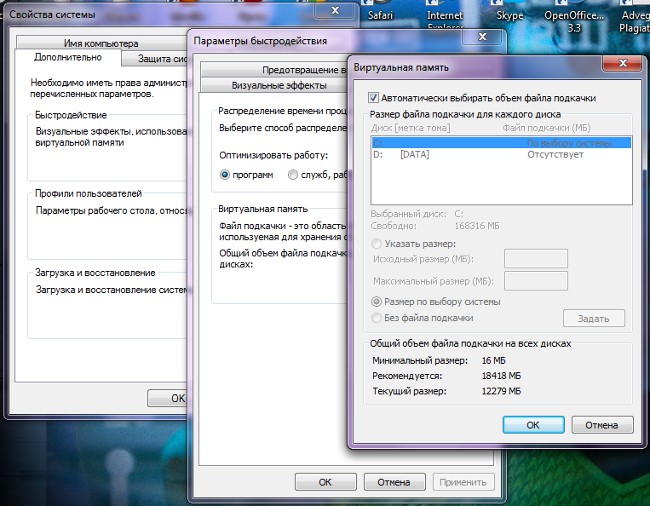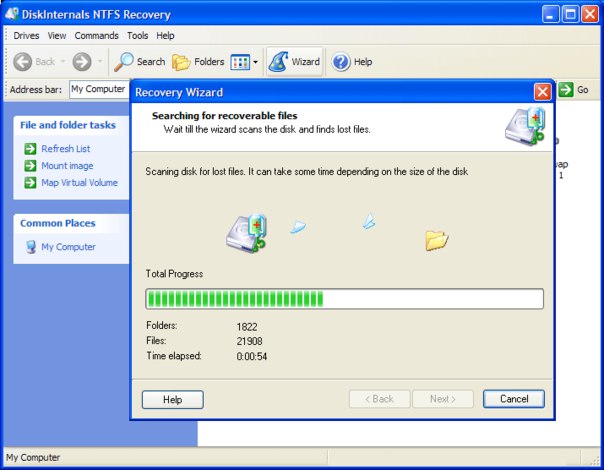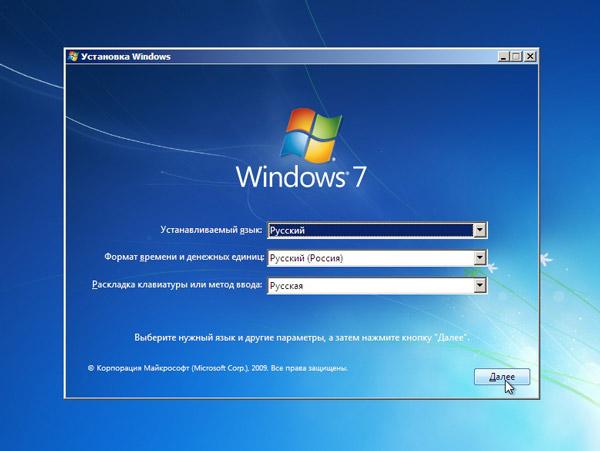How to format a memory card

As a carrier of information in many gadgets(mobile phones, cameras, e-books, etc.), memory cards are usually used. Sometimes it happens that the device does not see a memory card, although in theory it is compatible with it by type and volume. In this case, formatting can help. How to format a memory card?
Formatting is the process of markupinformation, creating file system structures. When formatting, all data that was on the media is destroyed. Some devices (say, cameras) allow format a memory card without using a computer, simply selecting the corresponding item in the menudevice. In each device, this is done in its own way, so we advise you to simply read the instructions carefully to your phone or camera - everything should be described there.
If the "native device" refusesformat memory card, although in theory this option is present, you can try to turn it off, and then turn it back on. If this also does not help, you can try to find another device that supports memory cards of the desired type, and format the card in it. But formatting the memory card directly in the device is not always available, so let's say, how to format a memory card using a computer.
To format the memory card, you will need a card reader - device for reading card-memory. It can be either plug-in or built-in. But if you do not have a card reader, do not despair: you can format the memory card directly in your camera (phone, player, etc.) by connecting the device to the computer with a USB data cable or USB Mass Storage, simply in this case Formatting will take longer.
The easiest way is to formatting the memory card to the standard Windows operating system via Windows Explorer. To do this, you need to connect the card to thecomputer (via a card reader or by connecting a device with a card). Then go to "My Computer", find the memory card in the list of drives and right click on it. Choose "Format" from the context menu.
The formatting window opens, it needs select the type of file system for the memory card. If the memory card is less than 2 GB, betterSelect the file system type FAT or FAT16. For memory cards larger than 2 GB, the FAT32 file system is suitable (most likely, it will be selected by default). The remaining items can not be touched. Then just click on the "Start" button and wait for the formatting to finish.
The second option for formatting a memory card using a computer is Formatting using Disk Management. To apply this method, connect the memory card to the computer and right click on the "My Computer" icon. In the context menu, select "Manage."
In the opened computer management window, finditem "Storage devices", and in it - the sub-item "Disk management". In the list of drives, find the memory card, right-click on it and select "Format". The system can warn you that during the formatting process all data will be lost - just click Yes.
In the formatting window enter the volume label (drive name), select the file system. You can also select the cluster size - unitsdata storage. But if you do not know why, you'd better leave the default value. Click OK. If the system again warns you that the formatting will destroy the data on the disk, click OK again. Now you can wait for the system to format the memory card.
You can also Format the memory card using special software. Note that some programs do not support all types of memory cards. It should also be remembered that formatting will destroy all data on the memory card in any way, so if there is any important information, you need to make a backup copy before formatting.