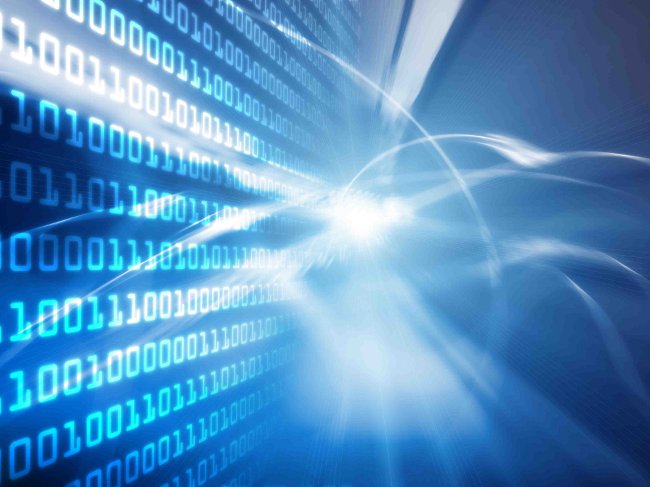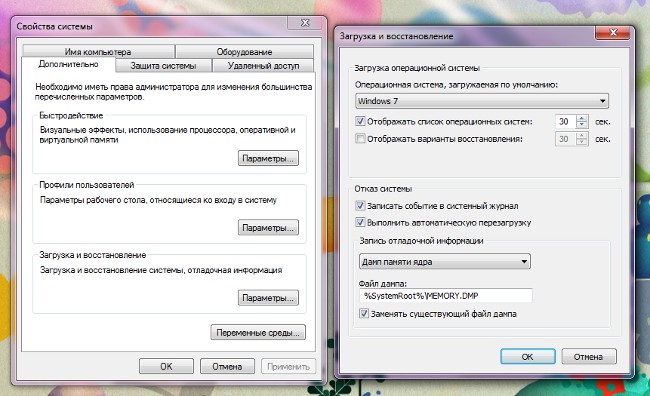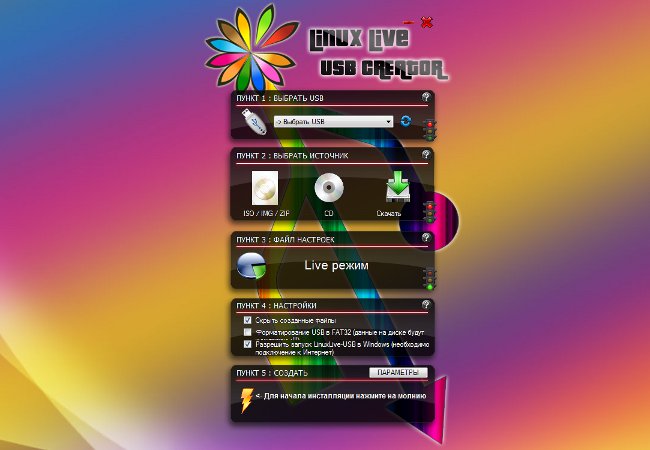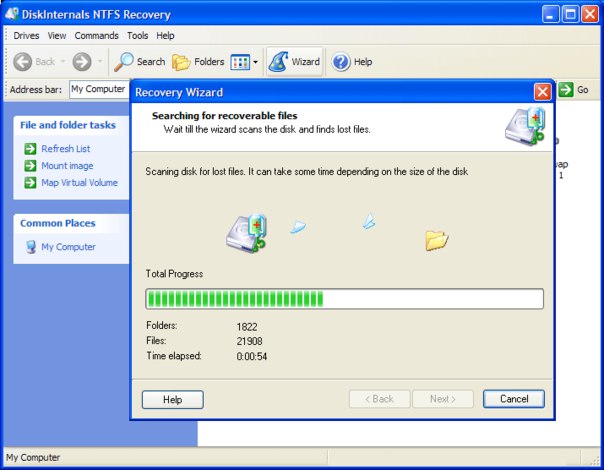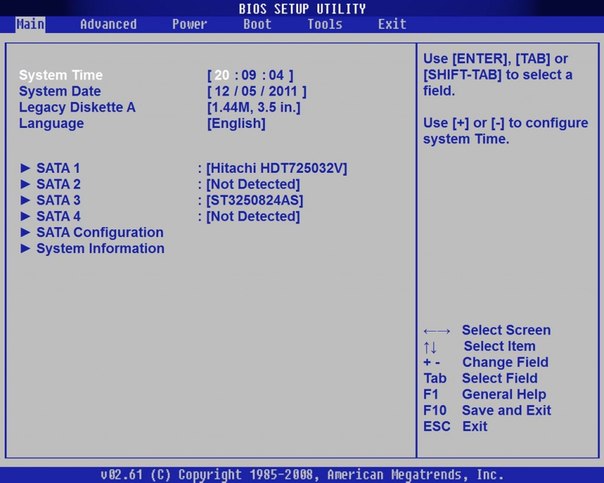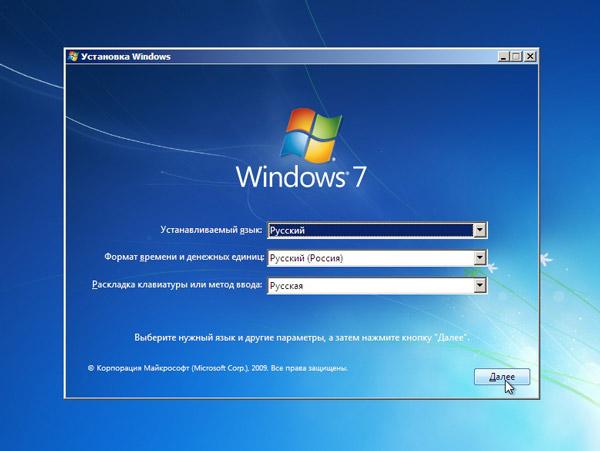How to change the file system

The file system is responsible for organizing the fileson media. If you use Windows, you often have to deal with FAT32, NTFS and exFAT systems. Usually, the media we are dealing with is already formatted in the desired file system. But sometimes you may need to change this file system to another one. How to change the file system?
The easiest way to change the file system on the media is to format it. Before starting the formatting, you can select the desired file system from the drop-down list, then the disk will be formatted, say, in NTFS or FAT32 - depending on what you chose.
But formatting has one seriousdisadvantage: it erases all data on the media. And if, say, the information from the flash drive can be copied somewhere for the time of formatting, then the hard disk is more complicated. And if the disk is system, you will need a complete reinstallation of the system, during which you will select the desired file system. How can I change the file system without losing data on the disk?
If you need Change the file system from FAT32 to NTFS, you can use the built-in utilityWindows - Convert.exe. It does not have a graphical interface, you will have to use the command line. To invoke the command prompt, click Start, click All Programs → Accessories → Command Prompt.
In the window that opens, enter the following command:
convert drive letter: / fs: ntfs
For example, if you need to change the file system on drive D, the command will look like this:
convert d: / fs: ntfs
Enter the command and press Enter. If a message appears on the command line prompting you enter a volume label for the disk, enter it and press Enter. (A volume label is a text designation for a drive that can replace the standard name "Local disk.") You should see the message "Conversion completed", after which you can close the command window.
If you decide change the file system on the system disk, you will be asked to postpone the execution of this taskuntil the next computer reboot - you can not perform the conversion when the operating system is running. In this case, you need to click the Yes button (type Y on the command line).
You may also need to reboot if the disknot system, but at the time of the conversion it is used by another process - say, if some files are stored on it. In this case, either close all files and enter the symbol Y, or simply enter the Y symbol, then the conversion will be performed the next time you restart the computer.
Such a transformation, in contrast toformatting does not affect the files stored on the disk. The probability of loss or corruption of data in this case is low, but still it is worth making backup copies of critical files. Note that this way you can change the file system from FAT32 to NTFS, the reverse conversion is not the same way!
Before conversion it is desirable check disk for errors. To do this, go to "My Computer", clickright-click on the desired disk, select Properties. In the Properties window, click the Tools tab, and in the Scan Disk section, click Check Now.
You can also Change the file system of the disk without losing data using special programs. These include, for example, Acronis DiskDirector, Paragon Partition Manager, PartitionMagic, etc. In these programs, you can convert a disk not only from FAT32 to NTFS, but vice versa, convert NTFS to FAT32, and Acronis Disk Director, for example, supports other file systems. But keep in mind that all these programs are paid.
As you can see, there are several ways to change the file system of the media, each of them has its advantages and disadvantages. The main thing is not to "play" with the file system without special need.