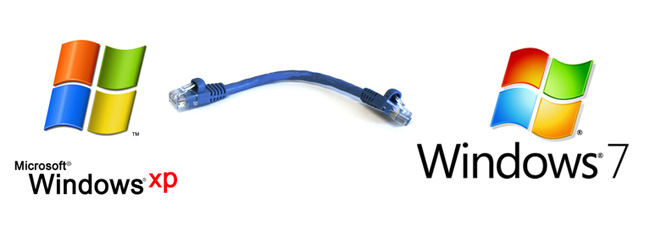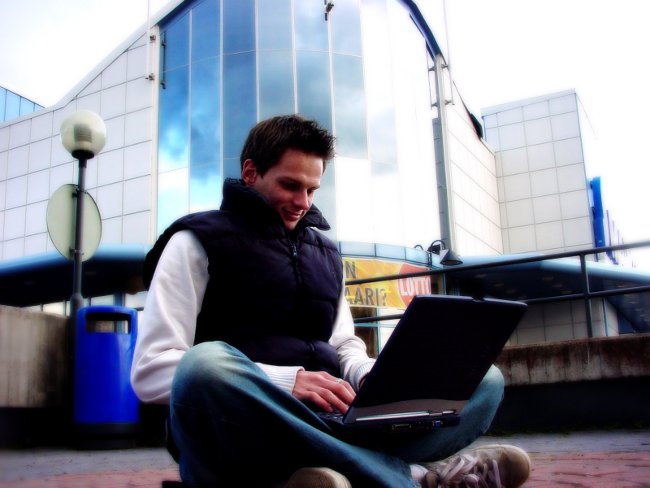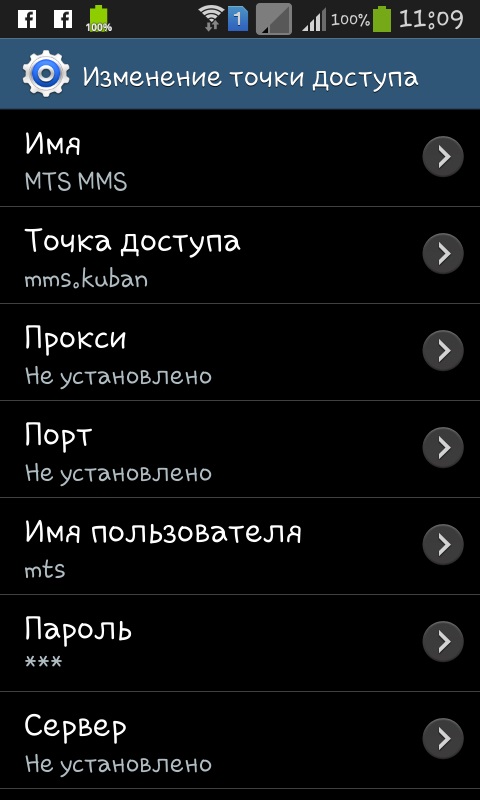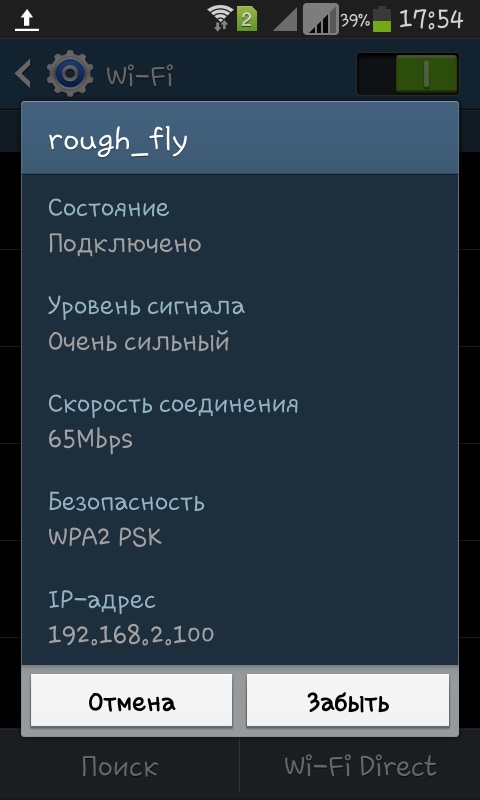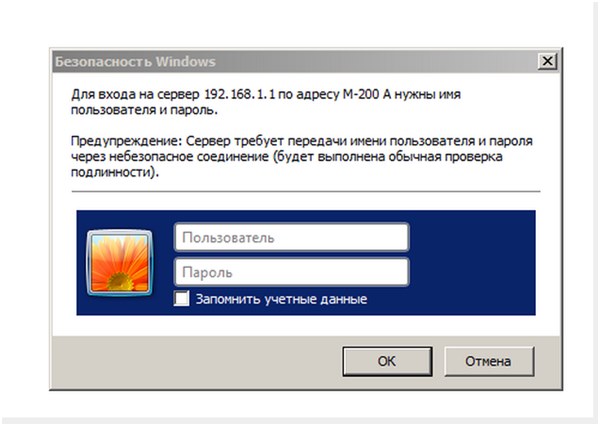How to configure and connect the WiFi router to the computer?

A router is a network deviceto create a wireless network between different devices: stationary and portable computers, smartphones, tablets, etc. In addition, it can be used as an Ethernet router and a wireless access point.
Configuring the WiFi router is possible both for logging outglobal network, and for work on the internal network. Our instructions will help you configure most router models, but we still recommend that you specify the details in the instructions.
How to set up Wi-Fi at home?
To configure the Internet and internalnetwork through a router, you need: directly the router itself, a computer with a working network card, an Internet connection provided by the provider and a network cable with "direct" crimping.
Usually the router interface has oneexternal port (WAN) and four internal (LAN). The external port is for connecting to the Internet, and the internal port is for connecting computers to the internal network.
How to connect a WiFi-router to a computer?
The first thing to do is connect the router to the computer.
Connect the router and the PC using a network cable.
If you successfully connect, you will see a newconnection in the list of network connections of the computer. Click on it with the right mouse button and select "Properties". You will see the window for editing the properties of your connection.
In the properties, select the item called "Internet Protocol (TCP / IP)" and click the "Properties" button.
In the window that opens, select the "Use the following IP address" option to set the IP address settings manually.
Enter the following data in the fields:
IP address: 192.168.0.2 (or 192.168.1.2) is the local IP address of the computer.
Subnet mask: 255.255.255.0
The default gateway is 192.168.0.1 (or 192.168.1.1) - the local IP address assigned to the WiFi router.
DNS: 192.168.0.1 (or 192.168.1.1)

Note! The router manufacturer could specify other settings, in which case you should use them.
Next, verify that you entered the correct IP addresses. To do this, enter the Windows command prompt (Start - Run - cmd) and enter the following command:
ping 192.168.x.1
How to configure a WiFi router?
If the IP address is pinged, then it is specified correctly, and youyou can proceed to the next step - configure the router using the web interface. In most cases, the guide to the router has information on how to get into the configuration management interface. If this information is not available, try entering the following address in the address bar of the browser: http: //192.168.x.1.
On the opened page you will see a request to enterlogin and password in the appropriate fields. These data should also be specified in the instruction (or on the panel of the router itself). If you did not find the login and password, try entering the combination "admin" - "admin" or enter the login "admin" and leave the password blank. For most routers, one of these options will work.
When you logged in, the administration panel became available. The next step is to configure the Wi-Fi network.

How to configure the WiFi router correctly? In the settings, select the WiFi section (it can be called "wireless"). Then create a new one or select the current user profile and put in the settings the following data:
SSID: network name
Channel: auto
Wireless Mode: auto
Authentication Method: WPA-PSK
WEP Encrypting: TKIP
WPA Pre-Shared Key: enter the password to access the network
All settings not listed above can be left "by default".
Now restart the router through the web interface and you can start setting up Wi-Fi mobile devices: smartphone, laptop and so on.
How do I configure WiFi to connect to other devices?
Go to the wireless settings and manually configure the IP address, subnet mask and gateway. They should have the following values:
Mask: 255.255.255.0
The default gateway is 192.168. (0/1) .1
IP-address should be selected from the range of free (192.168.1 / 0-255)
Save the settings. Then, in the authentication settings, specify WPA-PSK and TKIP authentication and WEP encryption. Now for the connection, it only remains to enter the password from the network.
If you need to "distribute" the Internet forinternal network, connect the network cable from the provider to the external port on the router. After that, you need to specify the login and password provided to you by the provider in the settings.
Now you know how to configure a Wi-Fi hotspot independently.
As already noted above, in different modelsrouter settings may be different, so be sure to read the instructions to the device before starting the configuration. It is possible that when setting up a modern router model, you will have to spend much less time and effort.