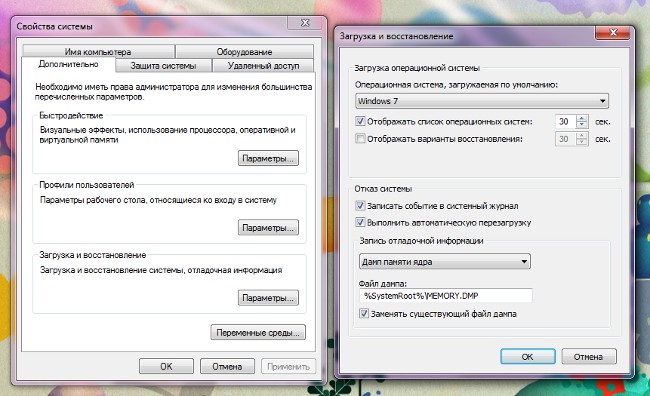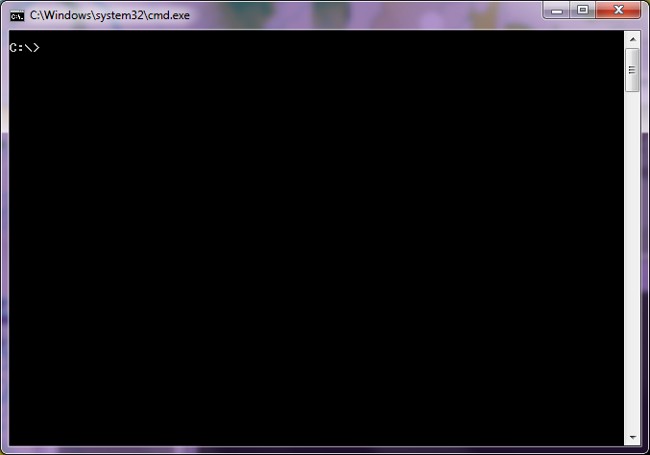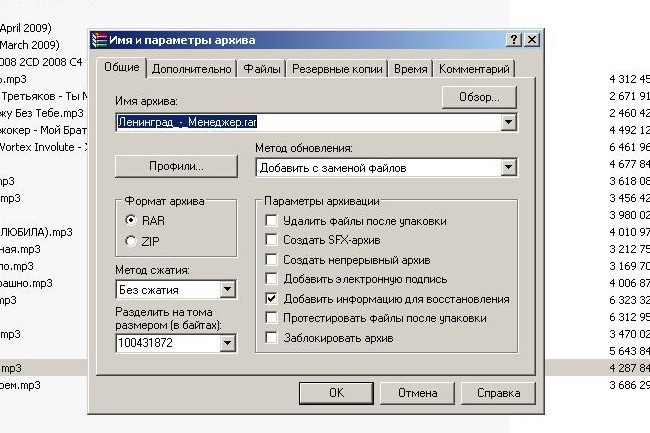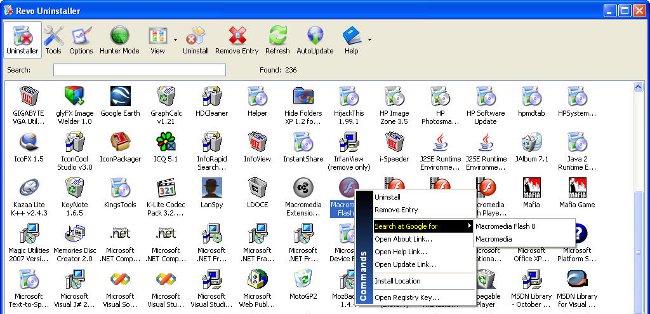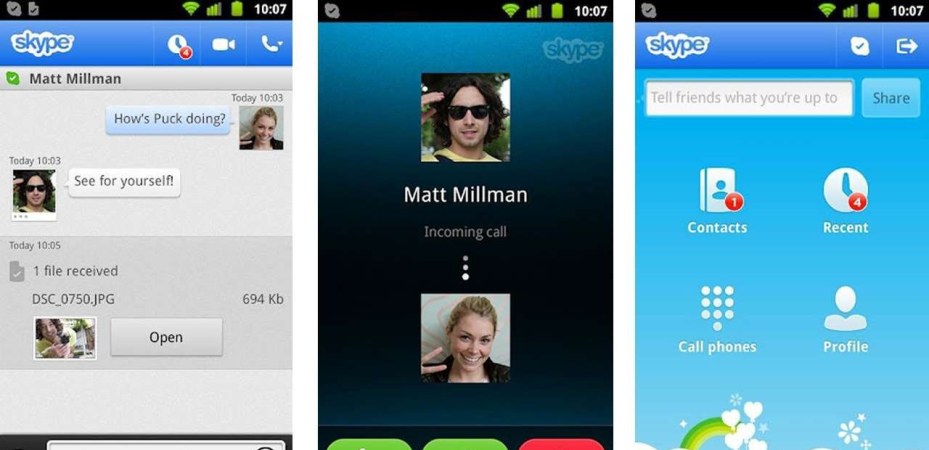How to make a drop-down list in the Excel program

When working with tables in the excel 2007 programit will be useful to know how to create drop-down lists. This is especially useful if you have to constantly work with the same data, and it takes too long to put them into the table.
So, let's give a detailed instruction with illustrations on how to create and delete opening lists to Excel correctly. There are several ways.
The first way
Suppose that you need to systematizebooks of Russian writers and give the user the opportunity to choose the right author. To do this, create a special menu with their names in one of the cells.
To make the list available not only on thissheet, but throughout the entire document, we will immediately create it in this way. To do this, you need to give it a name. Select the information in the second column, which lists the authors, click on it with the right mouse button, so that a special menu appears and click on the "Range name" in it.
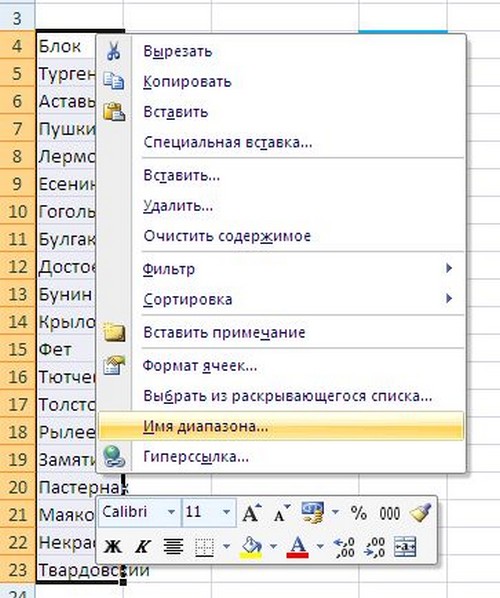
A window opens where we write the word "Authors" in the "Name" line (in this case, you can give any other name depending on your needs) and click OK.

If you eventually need to replacename, you can do this in this way: select the desired cells and see the row with the names of the cells over the text of the document. There you can change the name.

Now we create the dropdown list. We click on the desired cell. At the top of the screen we find the "Data" tab, and in it - the "Data verification" command. Opening the window, you can see the line "Data type". In it, and choose the sub-item "List".


Below is the "Source" line, into which you must enter the name of the drop-down menu, in our case "Authors".

Confirm the changes by clicking OK. You can check your work at once in the created table.
The second way
The drop-down menu in the excel can be created below the list, below the entered values. But in this case, it will be opened only in one cell, not all the others will be empty.
Select the desired one, and press the "Alt + I" key combination and a pop-up menu appears under the data.
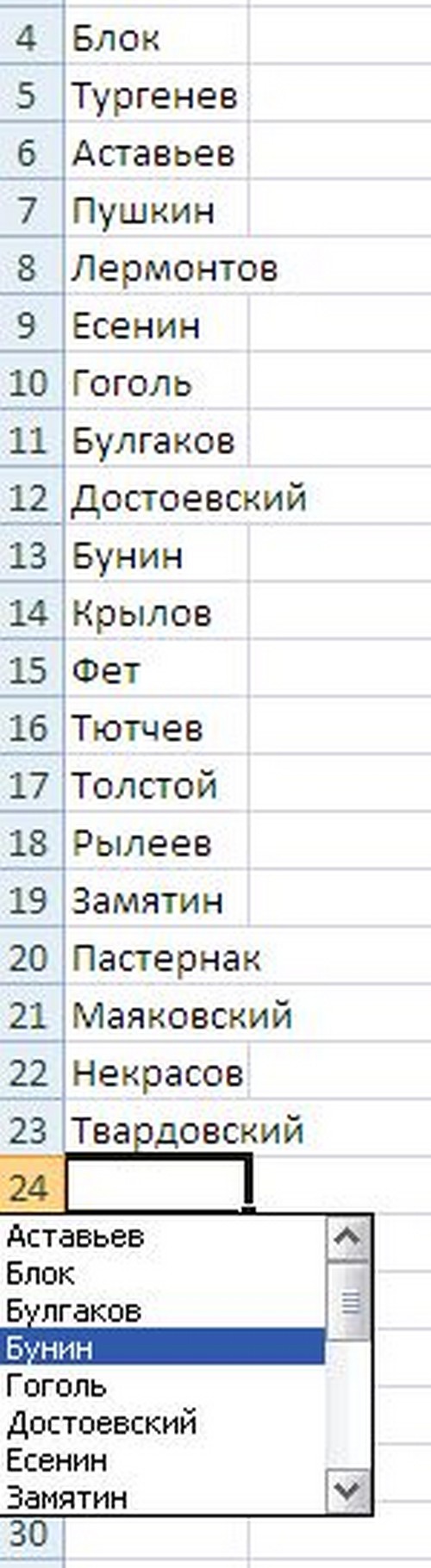
The third way
Open the "Developer" tab or click on the icon.  In the drop-down box, select "Excel Options" and tick the box before:
In the drop-down box, select "Excel Options" and tick the box before:

After that, click the "Insert" button and select the drop-down list icon. The process looks something like this:
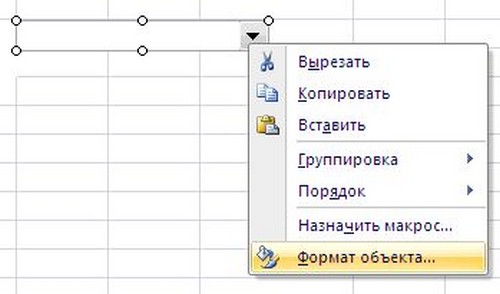
Now you need to create the list itself. Click the mouse on the icon and make a rectangle of arbitrary size, then click the right mouse button and select the item "Format of the object" in the menu.
A window will appear where you can define the exact parameters of the future drop-down list:
Deleting a drop-down list
"Form a list by range" to select the cells that will be displayed in the list;
"Connection with a cell", if necessary, you can specify the cell number to which the selected item will be displayed in the list;
"Number of rows from the list" can be set independently, and you can leave the default eight.
To delete a list, perform the following actions:
Additional Information
Click on the "Data" tab and select the "Check data" button.
In the dialog box that appears, click the Settings tab, and then click the Clear all button.
To prevent the data from being lost when you open the drop-down list, you need to adjust the width of the cell in which it was created. The maximum number of items in the drop-down list is 32767.