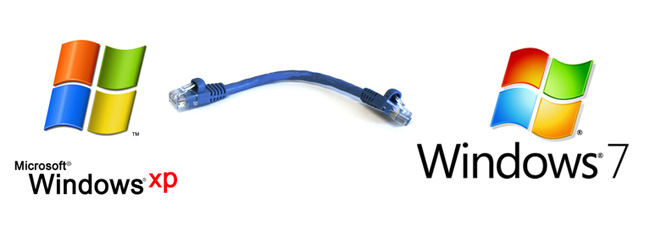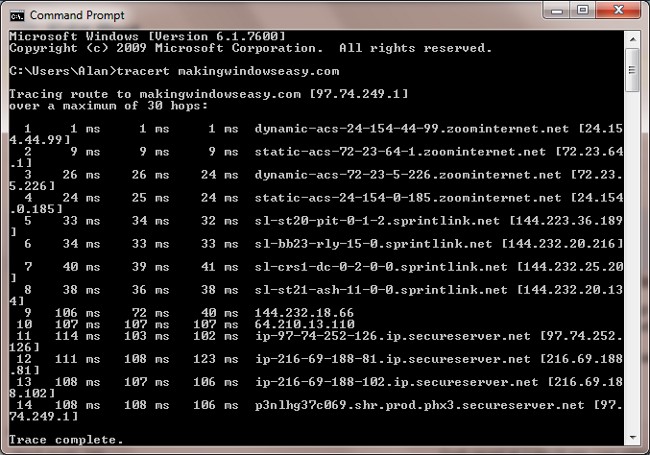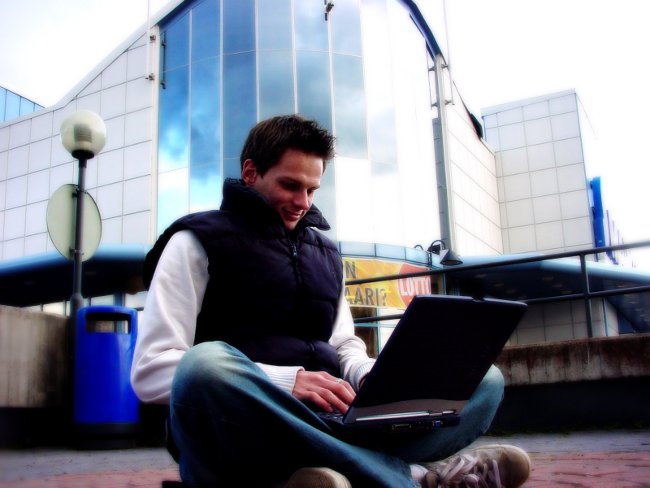How to find local IP

The IP address is the unique address of the computer on the network. IP addresses are global and local (intranet). In this article the Land of Soviets will tell, how to find the local IP address.
Local (internal, private, intranet, "gray") IP is intended for use in local networks. Such addresses belong to a special range, which is not used on the Internet. How to determine your IP address on the local network?
How to find local IP in Windows XP
If your computer is installed operating system Windows XP, you will need to define a local IPperform the following actions. First, go to "My Computer" and click on the icon "Network Neighborhood". Next, in the "Network Tasks" block on the left, select "Display Network Connections".
In the window that opens, we find our connection(the network card to which the network cable or the router is connected, most likely, it will be entitled "Connecting over the local network") and click on it with the right mouse button. In the context menu that opens, select the "Status" item. A window opens in which we click on the "Support" tab. In the line "IP-address" you can see the local IP assigned to the computer.
By the way, there is a faster option access to network connection properties. Just find the connection icon on the local network in the tray (bottom right corner of the screen near the clock), right click on it and select "Status".
How to find local IP in Windows Vista / 7
AT Windows Vista and Windows 7 operating systems procedure for determining the local IP a bitdiffers, since the path to network connections is different. First, go to My Computer and enter the following line in the address window of the window that opens: C: WindowsSystem32ncpa.cpl (you first need to delete all the text from the address bar). Press Enter on the keyboard or click on the arrow at the end of the address bar.
The Network Connections window opens. We find the connection, the IP address of which we need to determine. Clicking on it with the right mouse button, select the "Status" item. In the window that opens, click the "Details ..." button. Another window opens, in which you need to pay attention to the string "IP address" (or "IPv4 address") - this is what we are looking for.
Another way to enter the connection properties in Windows 7 is to enter the Control Panel, select the item there "Network and Sharing Center". On the left you will see a menu in which you need to select the "Change adapter settings" item. A window will open in which you will need to find the appropriate connection, and then the order of actions is standard.
How to find local IP using the command line
Another way that works on any version of the Windows operating system is use the special Windows service ipconfig. To use this service, you need to start the command line. To do this, use the keyboard shortcut Ctrl + R or click "Start" and select "Run ...".
A window with a text input field opens. In this field, enter cmd, press OK or Enter. This will call the command line. In the Command Prompt window, type ipconfig and press Enter. The line "IP-address" ("IPv4 address") will be the information you need. For more information about network connections, you can use the ipconfig / all command.
As you can see, the definition of a local IP address is not such a difficult task. There are at least two simple ways to do this. If this article was useful to you, you may also be interested in knowing how to determine the external IP address of your computer or someone else's computer or find out the IP address of the site.